This help article applies to both Recruiteze: Online Applicant Tracking System and iReformat: Automated Resume Formatting Service.
Adding a new Client/Group is a simple process. Click on Clients/Groups->Add from the Left Navigation Menu or Administration->Clients/Groups from the Top Navigation Menu. Image below shows how to go to Add Client/Group page from Left Navigation Menu.
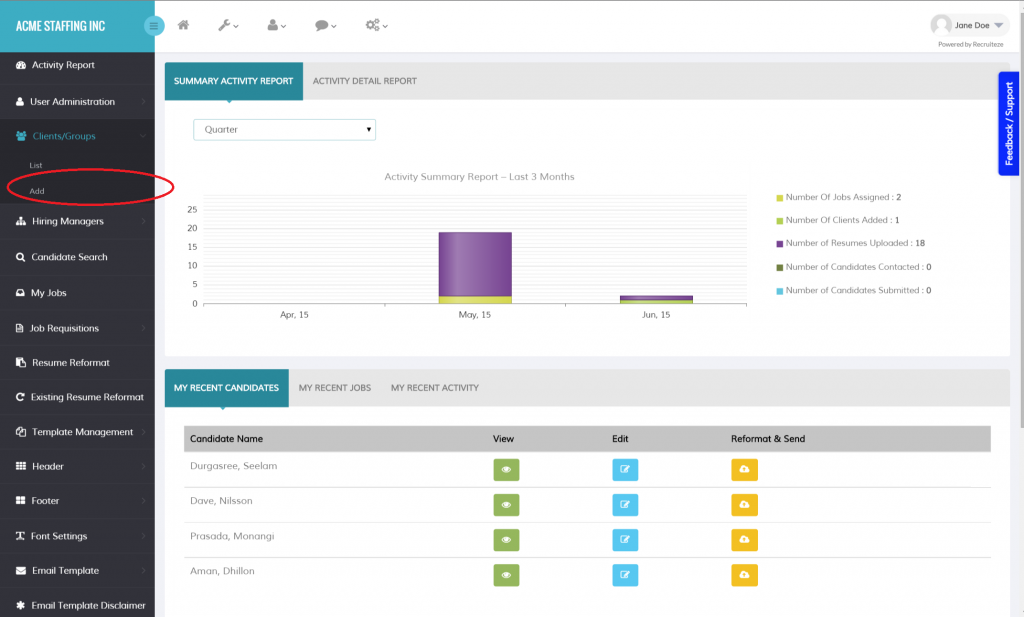
Clicking on the Add link takes you to the Add Client/Group Screen shown below.
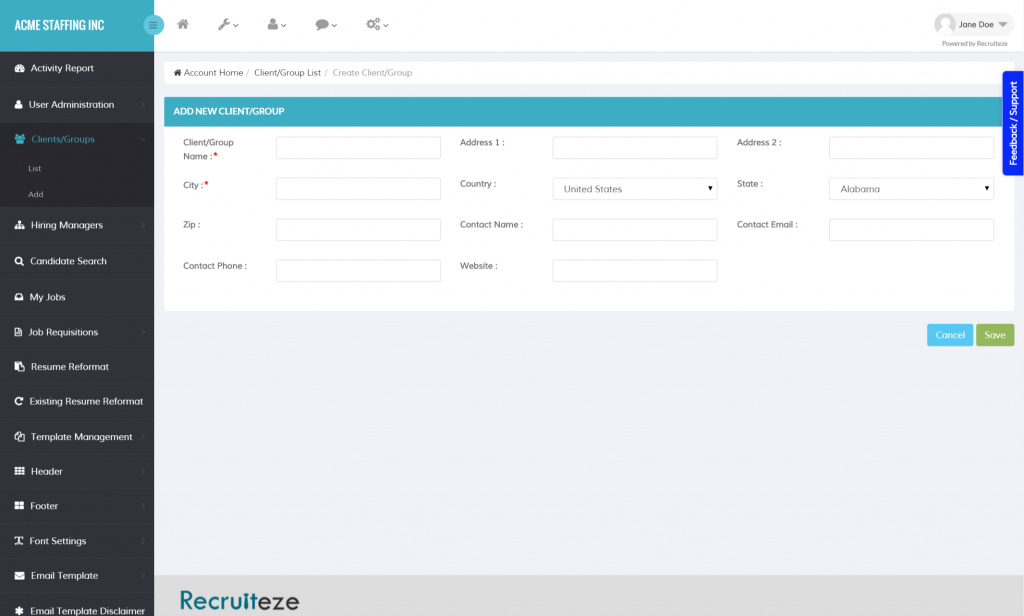
Only a couple of fields Client/Group Name and City are required, other fields are optional.
Once a Client/Group is added, they will show up in the Client/Group List as shown below.
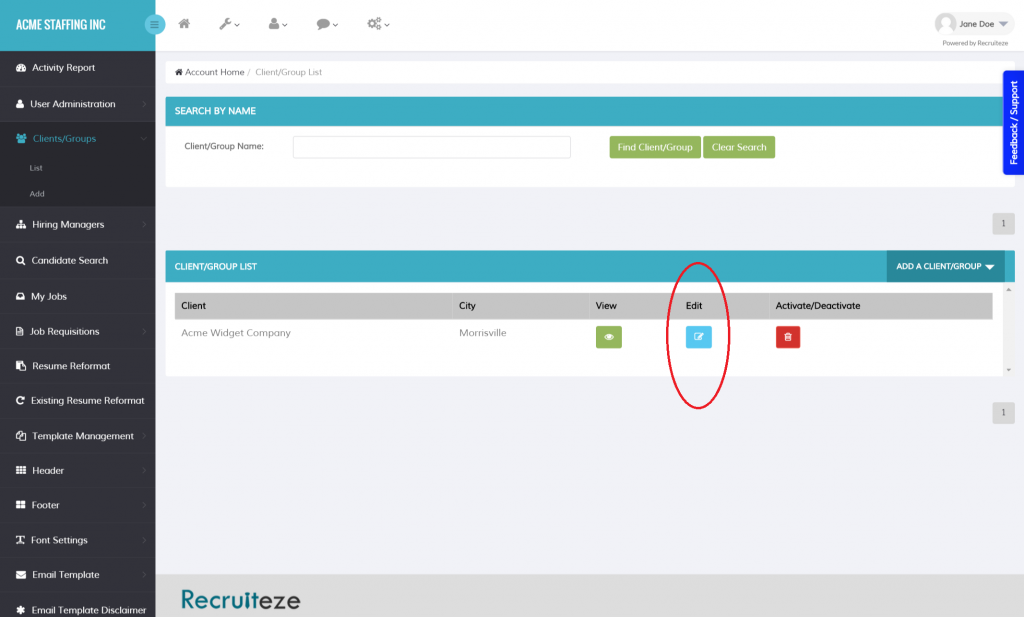
As you can see from the screen above, you can search a Client/Group by Name using the box at the beginning of the screen.
Also in the image above, the Edit column is marked. Clicking on Edit button will lead to the Update Client/Group Screen, where the Client/Group can be updated.
Once you have added Clients/Groups, you may want to Hiring Managers. Here is a help article on how to add hiring managers.
UPDATE 02/15/2017 – Here is the help article for the new feature to Add Client/Group Notes.
Thanks to our users for the feedback so far, we welcome it. It helps us immensely to improve our product. Please send an email to support at recruiteze dot com if you have any questions/suggestions/feedback.
Happy Recruiting!
