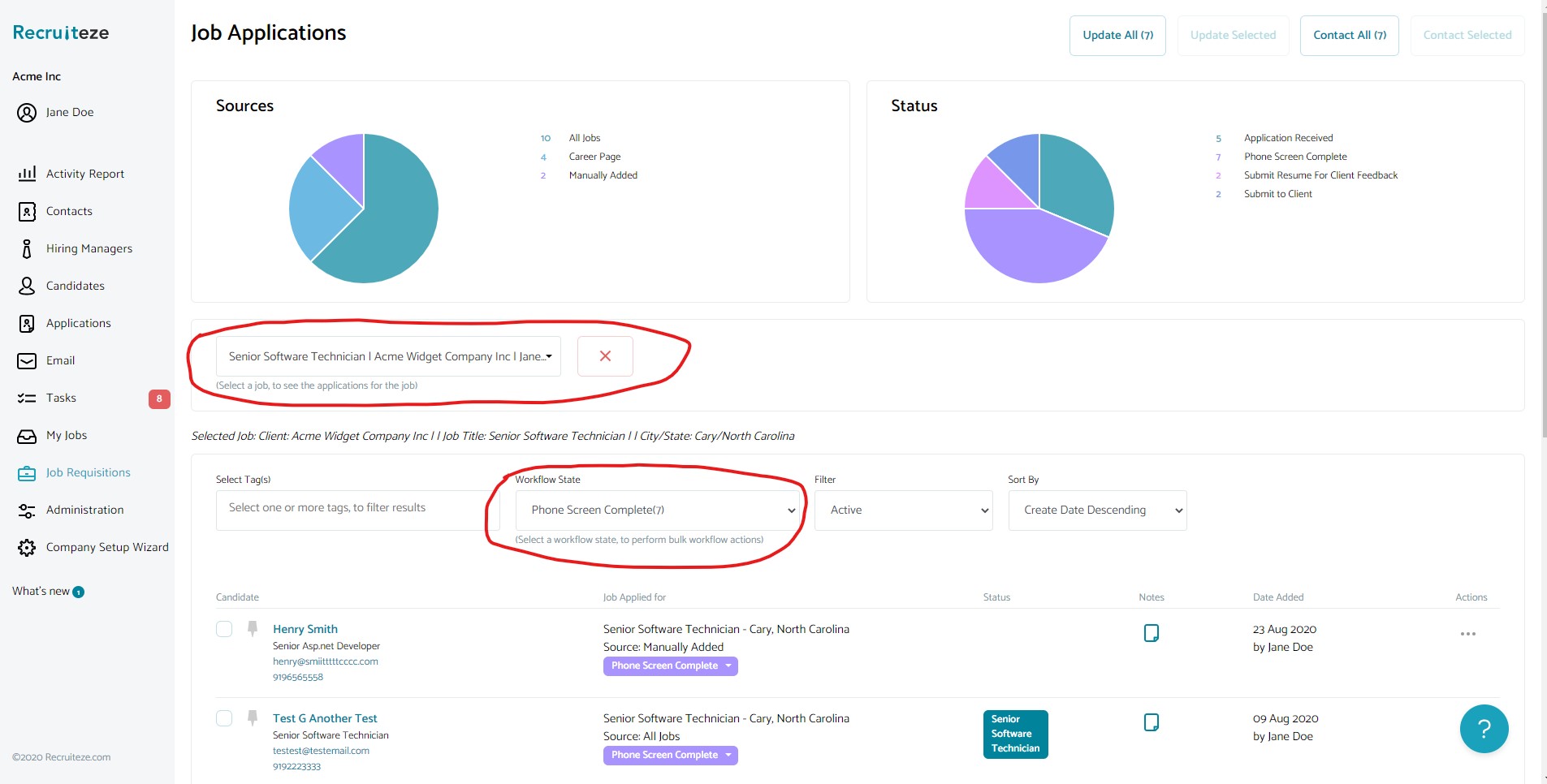This feature is available to the users of Recruiteze: Online Job Applications Management System.
This feature is available only with the premium plan. The applications feature is available under the candidates left navigation menu like shown below.
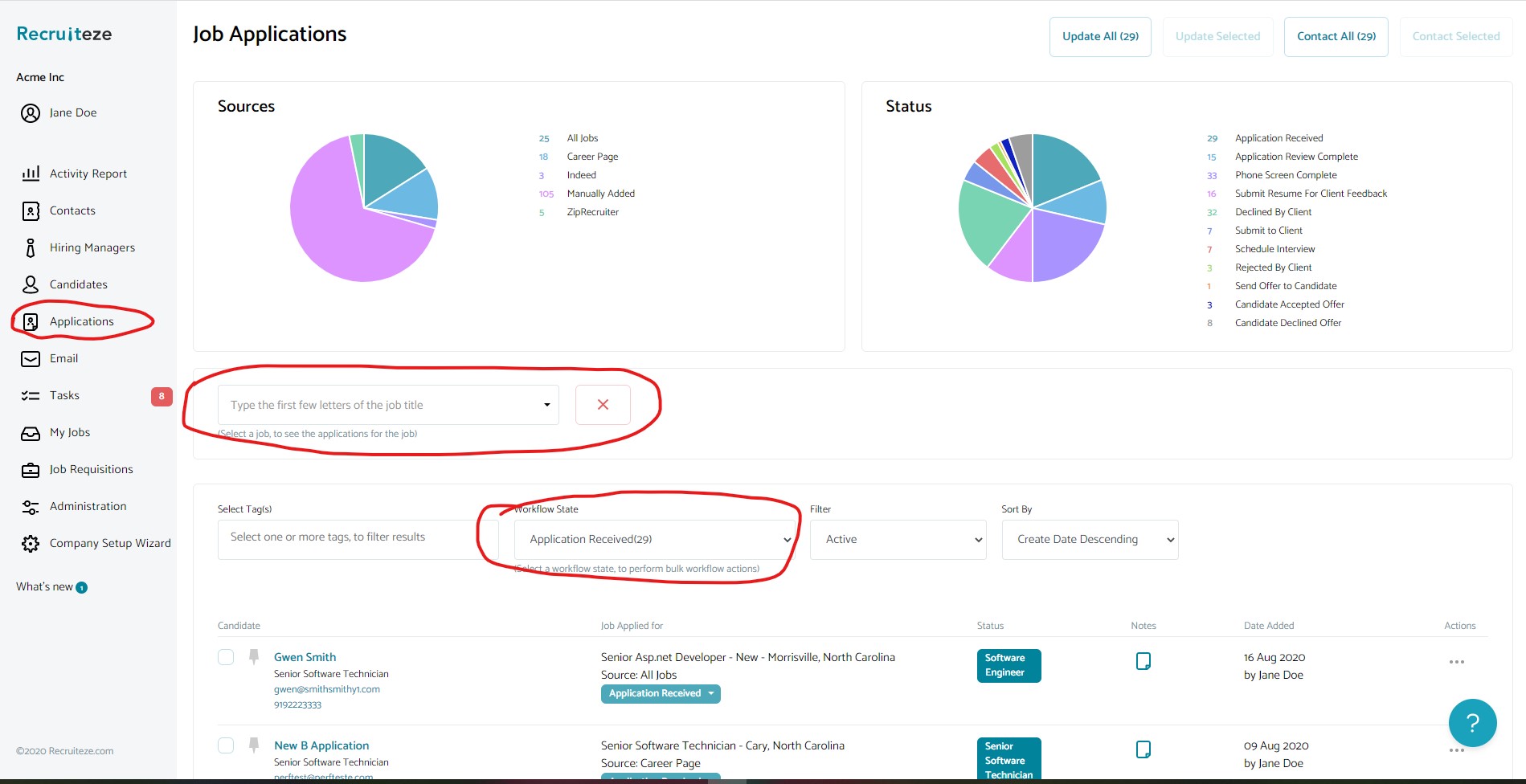 Clicking on the “Applications” menu on the left side, takes you to the applications view shown in the image above.
Clicking on the “Applications” menu on the left side, takes you to the applications view shown in the image above.
Once you are in the applications view, you can select a job in the job selection control as marked in the image above.
Once a job is selected, it will show the list of all applications received for the job. To see the candidates in the various stages of the workflow, you can pick a workflow state from the “Workflow State” dropdown. The list will be filetered based on the workflow state selected in the dropdown as shown in the image below:
Here are related articles which show you how to update the workflow states, and also bulk update workflow status:
How to change the workflow state of a candidate
How to bulk update candidate workflow status
Thanks to our users for the feedback. If you have questions/suggestions/feedback, please send an email to support at recruiteze dot com.
Job Applications Management System
If you are not a customer of Recruiteze. Sign up for a trial to manage your career’s page, job applicants, jobs, contacts, communication and notes in a simple modern interface. With Recruiteze, you will save time, money and make better hires while capturing all the data to use for future hiring and analytics. Try Recruiteze online job applications management system free today!
More from our knowledge database:
- Guide to getting started with Recruiteze
- What is my login for Recruiteze or iReformat
- How to create and update an email template
- How to create and manage tasks
- How to post a new job registration
- How to view and update candidates
- How to integrate job widgets on career pages
- How to search the ATS database
- How to publish jobs
- How to associate custom form to job
- Document library
- How to blacklist candidates
- How to renew jobs
- My candidates feature
- How to bulk update candidate workflow
- How to bulk update candidate resumes
- How to create a careers page
- How to manage user accounts
- How to search for candidates in the database
- How to use tags with candidates
- How to bulk email candidates