This help article applies both to Recruiteze: Online Recruitment Software and iReformat: Automated Resume Formatting Service.
This feature is available only to the Administrator users.
Adding a Hiring Manager is a simple process. Click on Hiring Managers->Add from the Left Navigation Menu or Administrator->Hiring Managers from the top Navigation Menu. Image below shows how to get to the Add Hiring Manager screen from the Left Navigation Menu.
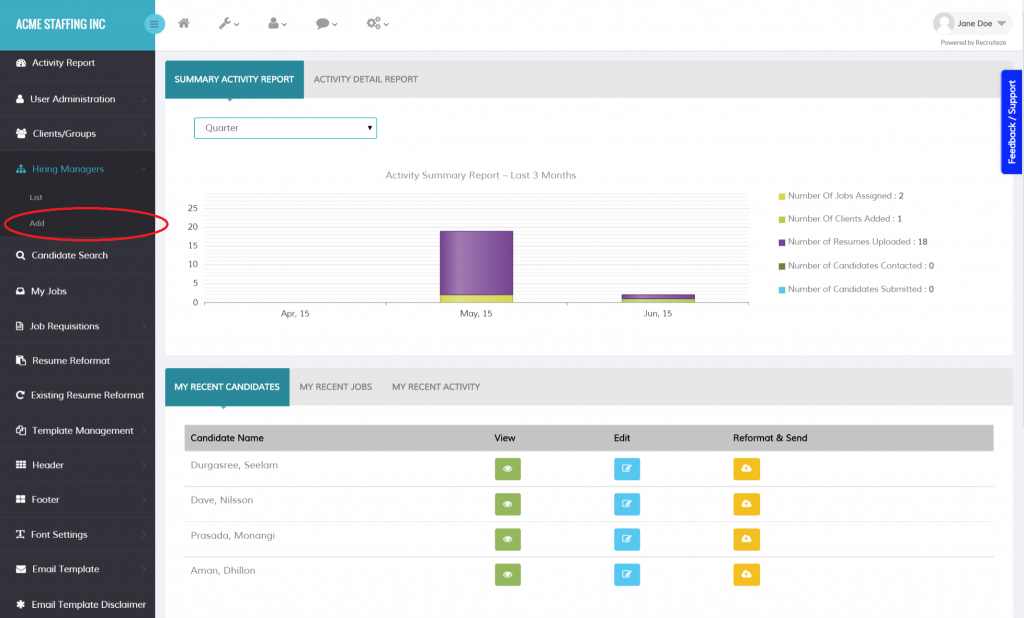
Hiring Managers need to be part of a Client/Group. The Client/Group should be added first before adding a hiring manager. Here is the help article on how to add clients/groups.
To add a Hiring Manager, first select the Client/Group to which the Hiring Manger is being added, you can type in the name of the Client/Group from the search box shown in the image below. It is a Auto Select field, it will show your choices as you are typing in this field. Once the Client/Group is selected the other required fields to add a Hiring Manager are the First Name, Last Name and Email Address. Image below shows the Add Hiring Manager Screen and how to select the Client/Group.
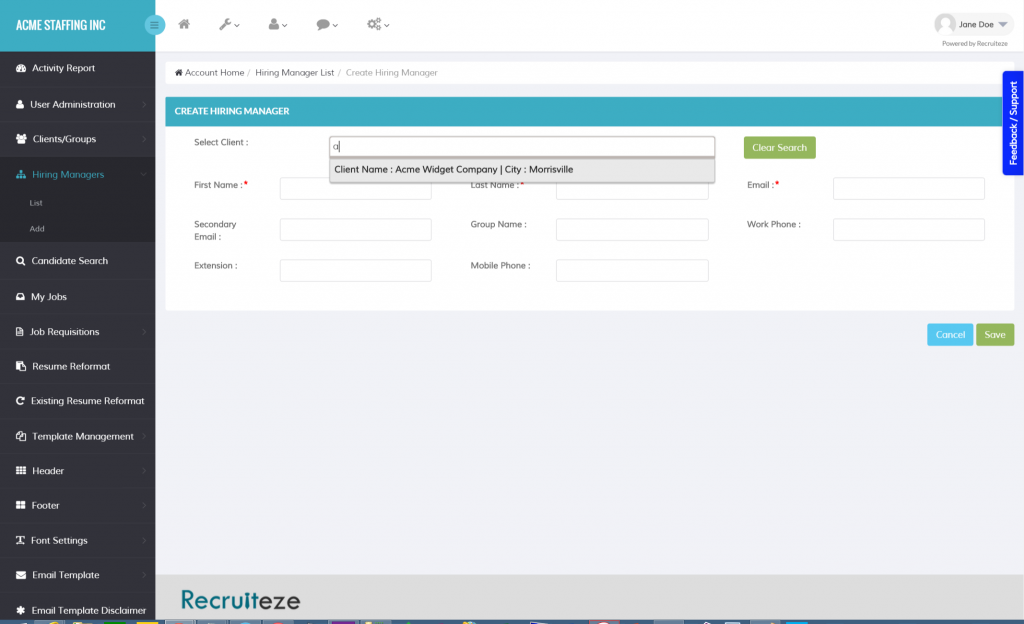
Once a Hiring Manager is added, it will be displayed in the Hiring Manager List shown below.
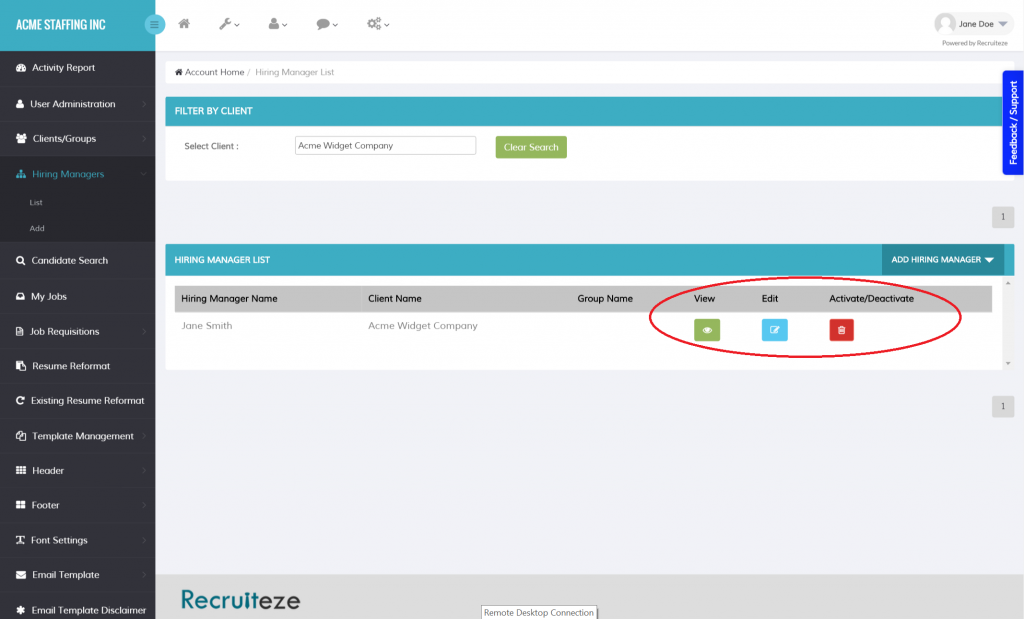
The Hiring Managers can be filtered by the Client/Group. Once the Hiring Manager is displayed in the List, other actions like View, Edit and Deactivate are available. The available actions are circled in the image above.
Clicking on the Edit button will take you to the Edit/Update Screen, where the Hiring Manager data can be updated. Edit/Update screen shown below.
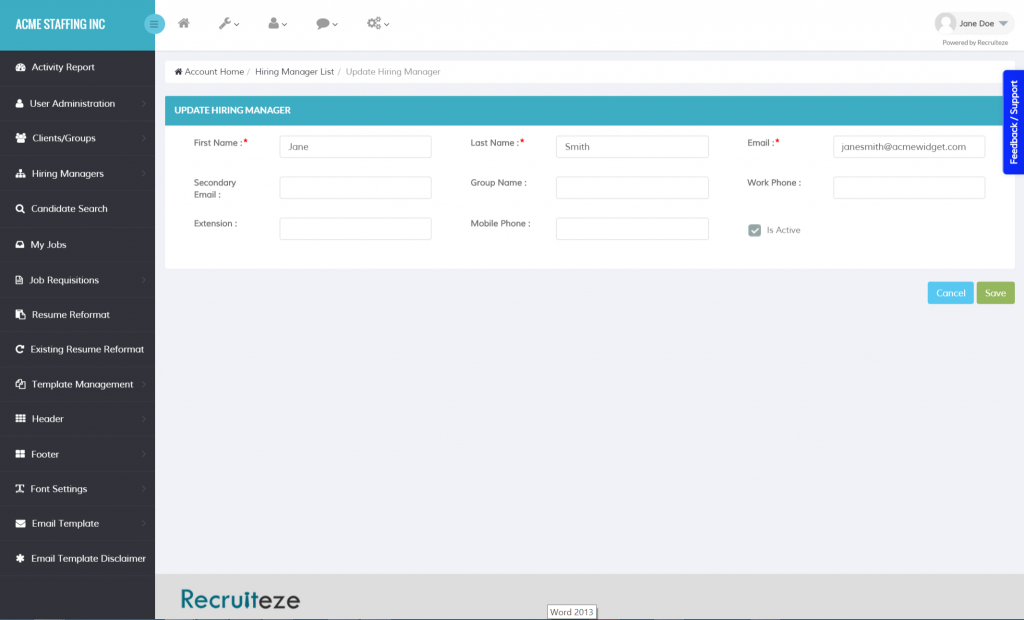
UPDATE 02/15/2017 – Here is the help article which details how to add and view Hiring Manager Notes.
Thanks to our users for the feedback they provide, it has helped us evolve. Please send an email to support at recruiteze dot com if you have questions/suggestions/feedback.
Happy Recruiting!
