This Knowledge base article details how to setup and use the iReformat Office Addin, to use with Office Versions older than Office 2013.
If you are looking for a solution with Office 2013 and greater, you can check out this article on how to install and use the Office App in the Office App Store.
First step is to CLICK HERE to download the iReformat Office Addin.
Once you download the iReformatOfficeAddin.zip file, unzip the file to a folder. Once the file is unzipped it will show a folder called ISSetupPrerequisites and Setup.exe like shown below.
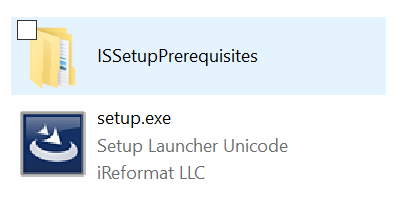
Double click on the Setup.exe file, it will show you the welcome screen like below.

Click Next to start the Installation of the Office Addin, the next step of installation showing the license screen as below.
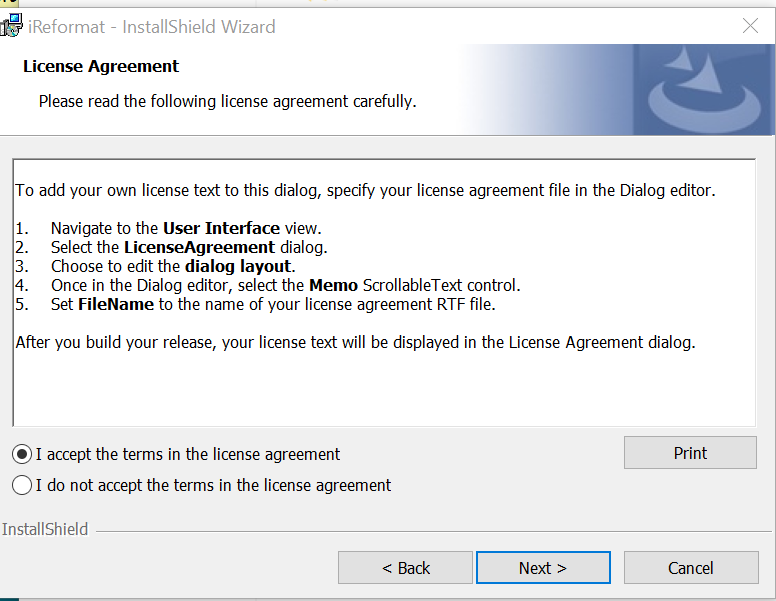
Select the I agree option and click on Next, which leads to the screen below.
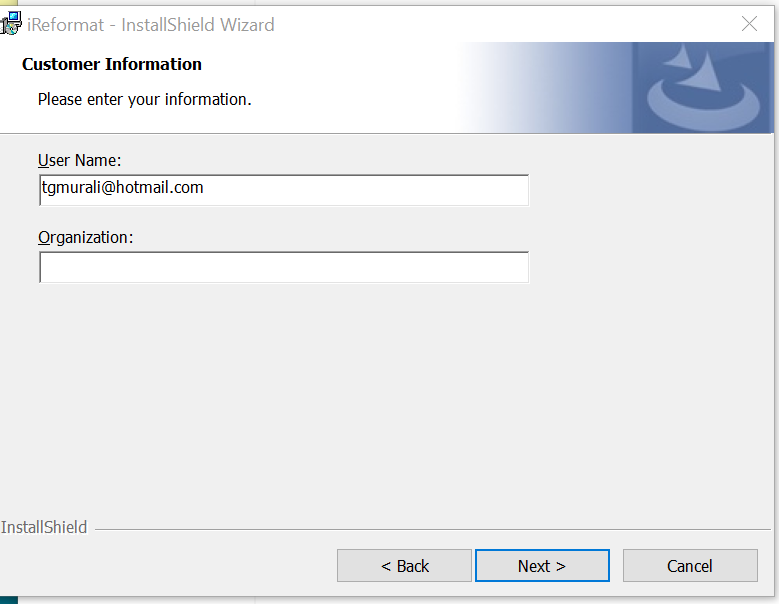
Enter your email address and Organization and click on Next, to move to the next step of installation shown below.
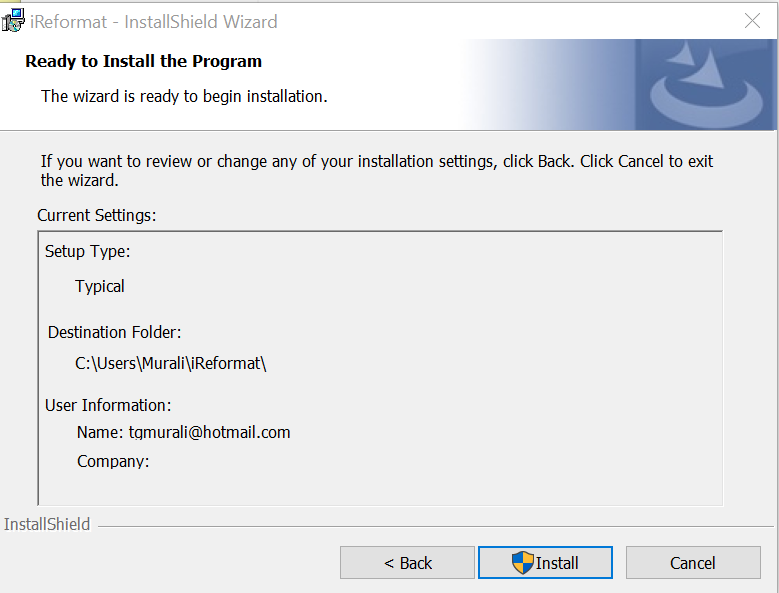
Click on the Install button, it will throw a warning saying that you are installing from an unknown publisher. Please go ahead and select yes, it will complete the Installation.
Once the Installation is complete, open your Microsoft Word Application, it will show the iReformat Office Addin, in the right side of the Word Application like shown below.
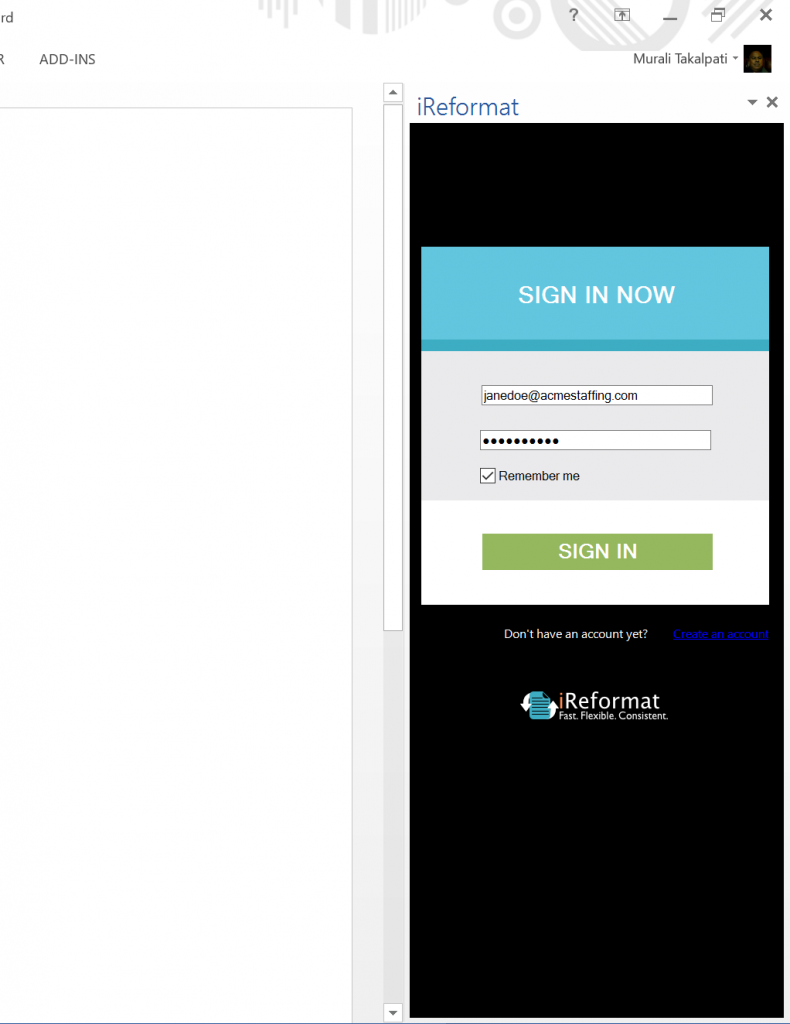
The first screen shown will be the Login Screen shown above, please enter your registered email address and password and click on Login button to login to the application. ( NOTE: You will need to be registered with iReformat Resume Management System, to be able to use this Office Addin )
Once you login, it will take you to the Reformat Screen. All the formatting options are same as explained for the Office 2013 App detailed here.
That is how easy it is to setup and start using the iReformat Office Addin.
Please let us know if you have any questions/suggestions/feedback by sending an email to support at recruiteze dot com.
Happy Formatting!
