This help article applies to Recruiteze: Online Recruitment Software only.
Managing user accounts is detailed in this help article:
How to add/remove user accounts
Once the user is added to the organization, an email goes out to the newly added user. They need to click on the link in the email to join the organization account. The steps for that is shown below. The next image shows the email content.
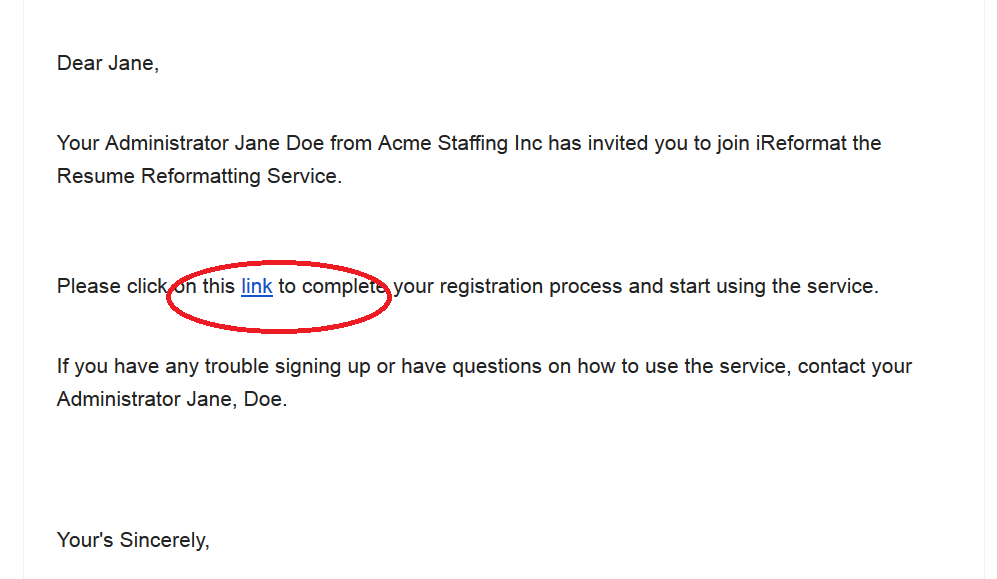
Once the user clicks the link to join, they are taken to the first step of completing their registration. The first step of this flow is to set a password for the account, image shown below.
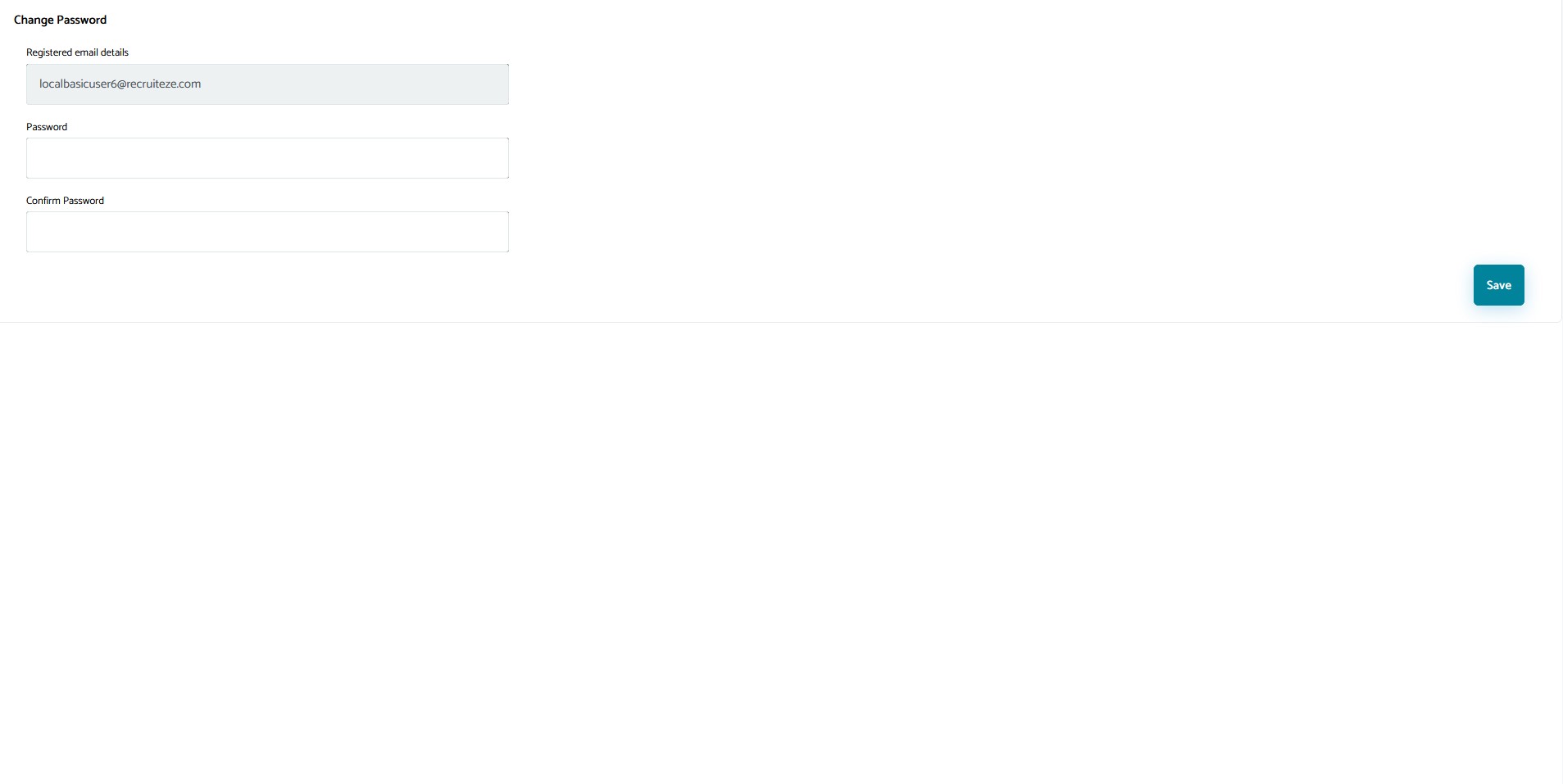
In the next step, the user has to fill their contact information to complete the registration. The image below shows the contact information view.
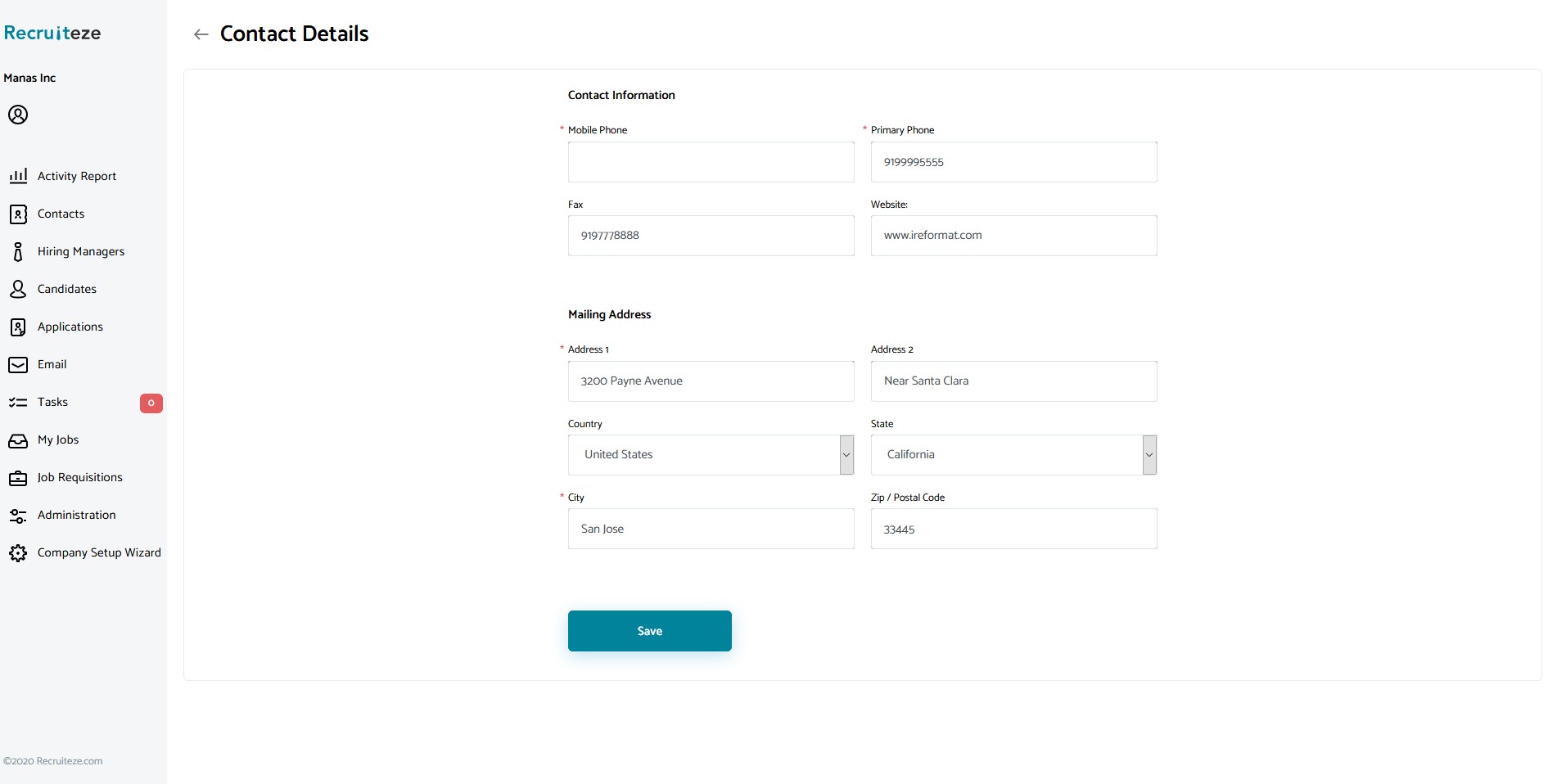
Here is the help article on how to quickly remove users/licenses from Recruiteze: Online Recruitment Software.
Thanks for the continuous feedback provided by our users. It helps us provide more value by creating a good product. Please send an email to support at recruiteze dot com if you have any questions/suggestions/feedback.
Online Recruitment Software
If you are not a Recruiteze customer. Recruiteze is an ultra-modern online recruitment software for posting and publishing jobs to numerous job boards, including Indeed, ZipRecruiter, Google Jobs, Facebook Jobs and several other job boards. You can also manage your hiring process end to end in an effortless way. Try Recruiteze free today!
Happy Recruiting!
