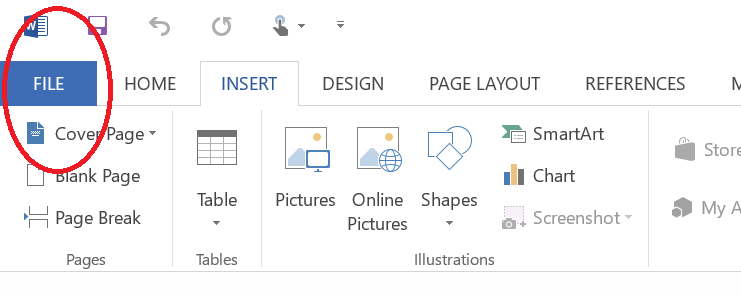The iReformat Office App does not work with Older Versions of the Word Document, specifically with Word documents that end with “.doc” extension.
NOTE: THIS HELP ARTICLE APPLIES TO ONLY THOSE USING OFFICE 2013 or GREATER
In these documents, if you go to the “Insert” tab, the red “Store” icon and the “My Add-Ins” or “My App” icon will be disabled.
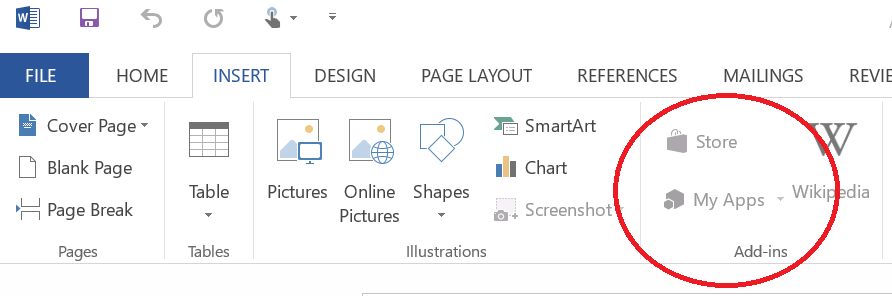
TO use the iReformat Office App to format these documents, you will need to convert to the “.docx” format. To Convert a “.doc” document to “.docx”, you will need to click on the “File” menu like shown below.
Once in the File Menu, it will show the Office Backstage view like shown below. In this view, you need to click on the “Convert” button, this will convert the “.doc” file to “.docx”.
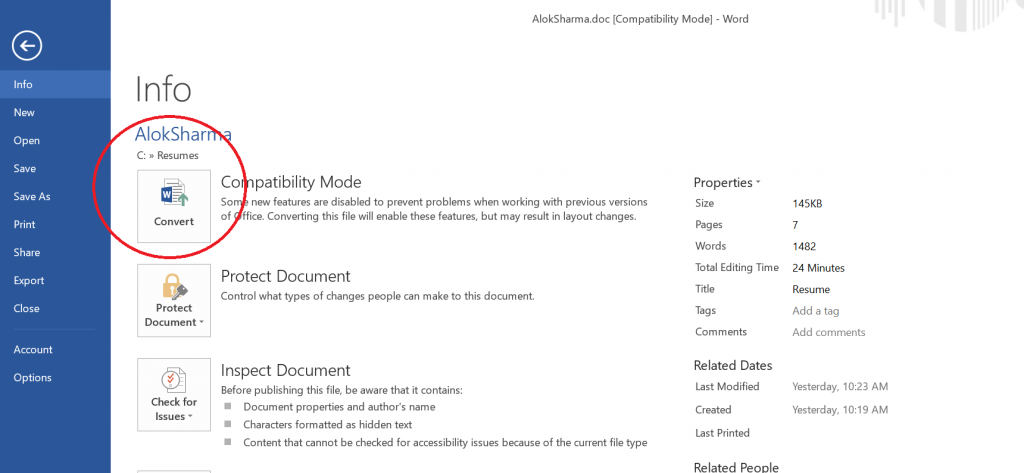
After clicking on “Convert”, if you come to the Insert tab again, sometimes the “My App” icon will be still be disabled. Then you will have to click on the “Save” or “Save As” menu to save the file and then reopen it.
Once the document is converted to “.docx”, if you open the document again the “My App” or “My Add-Ins” icon will be enabled again in the Insert tab, to select the iReformat app and format resumes.
Here is the Guide to do resume formatting using the iReformat Office App
Happy Formatting!