This help article applies to Recruiteze: Applicant Tracking System. This modern smart job board is available only with the premium version of the software.
To setup your smart career’s page. Click on the “Career Portal” menu from the “Company Setup Wizard” page. The image below shows how to access the career portal setup wizard.
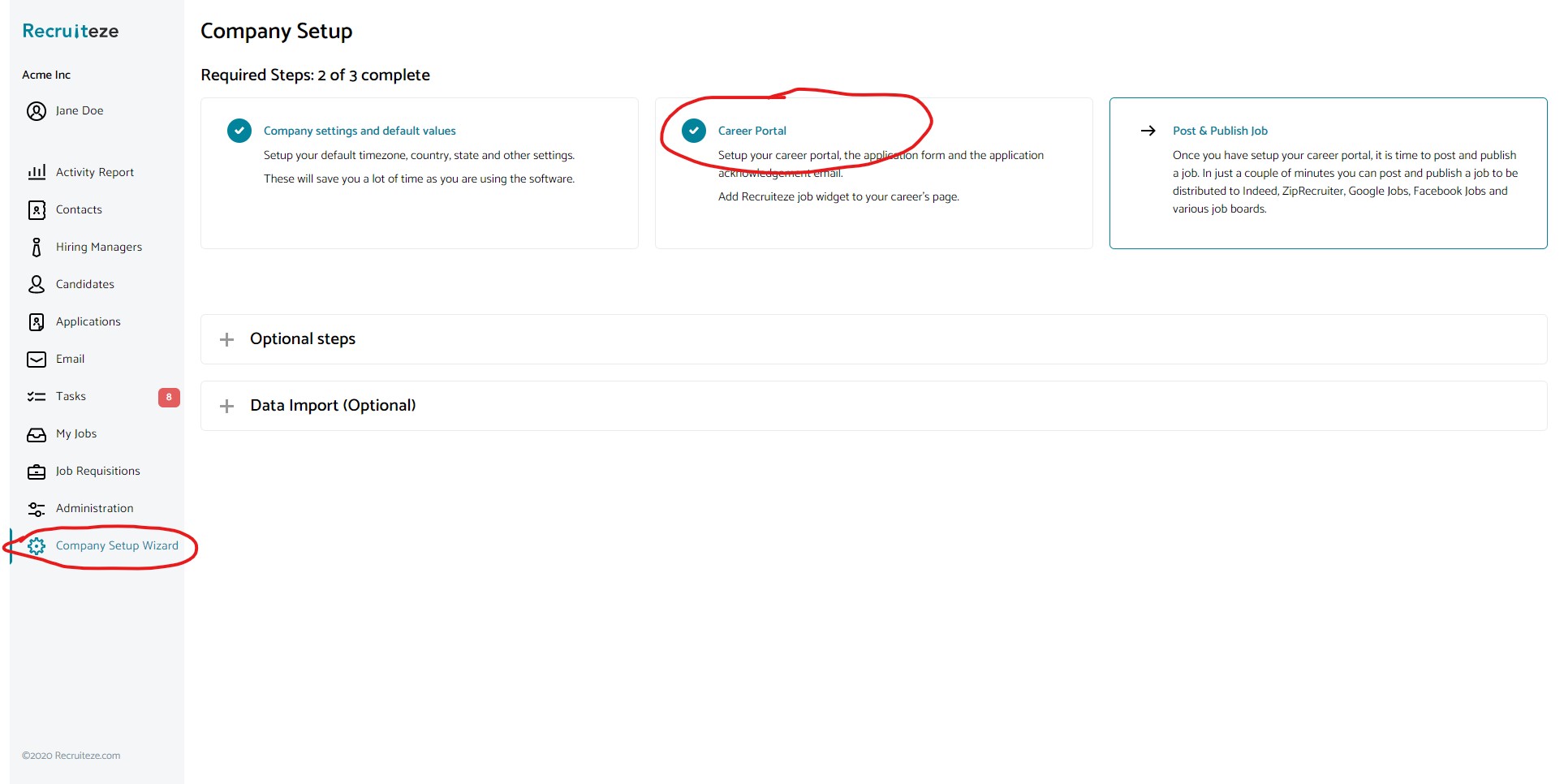
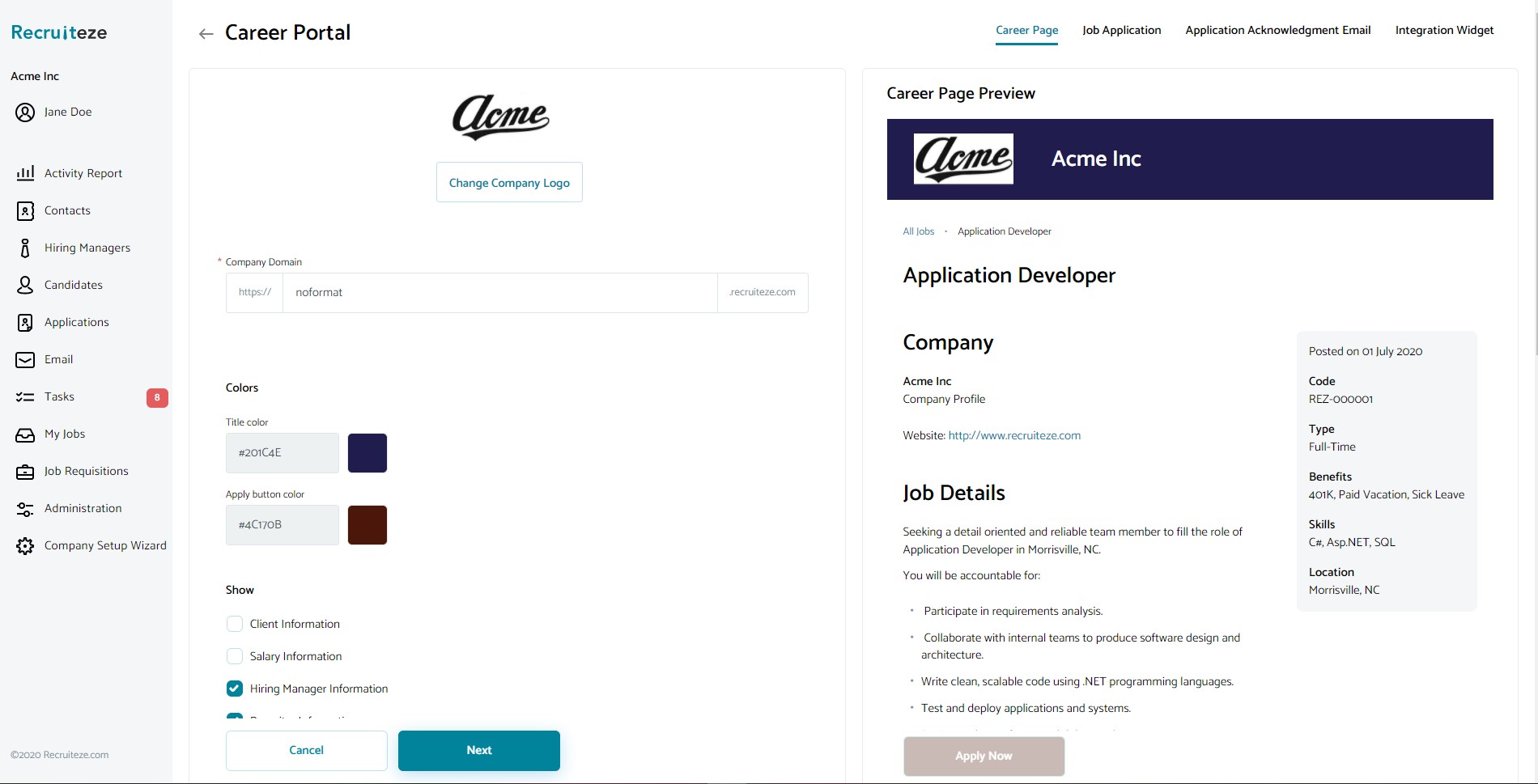
In the first page of the career page setup wizard. The most important setting in this page is the company domain. Once you pick a domain and complete the setup, you will be able to access all your company active jobs by navigating to the url
https://yourcompanydomain.recruiteze.com/jobs/alljobs
Along with the domain, you can select a logo for the job detail, application and job list page. It is the same logo which will be used in all three pages. You can also customize the colors of the job detail and application to match your company website color scheme.
This page, shows you a preview of how your job detail will look based on your customizations. The next page of the wizard allows you to customize the job application. Here you can add one or more custom fields to your job application. This will allow you to capture the required information from the candidate, to pre-screen based on application.
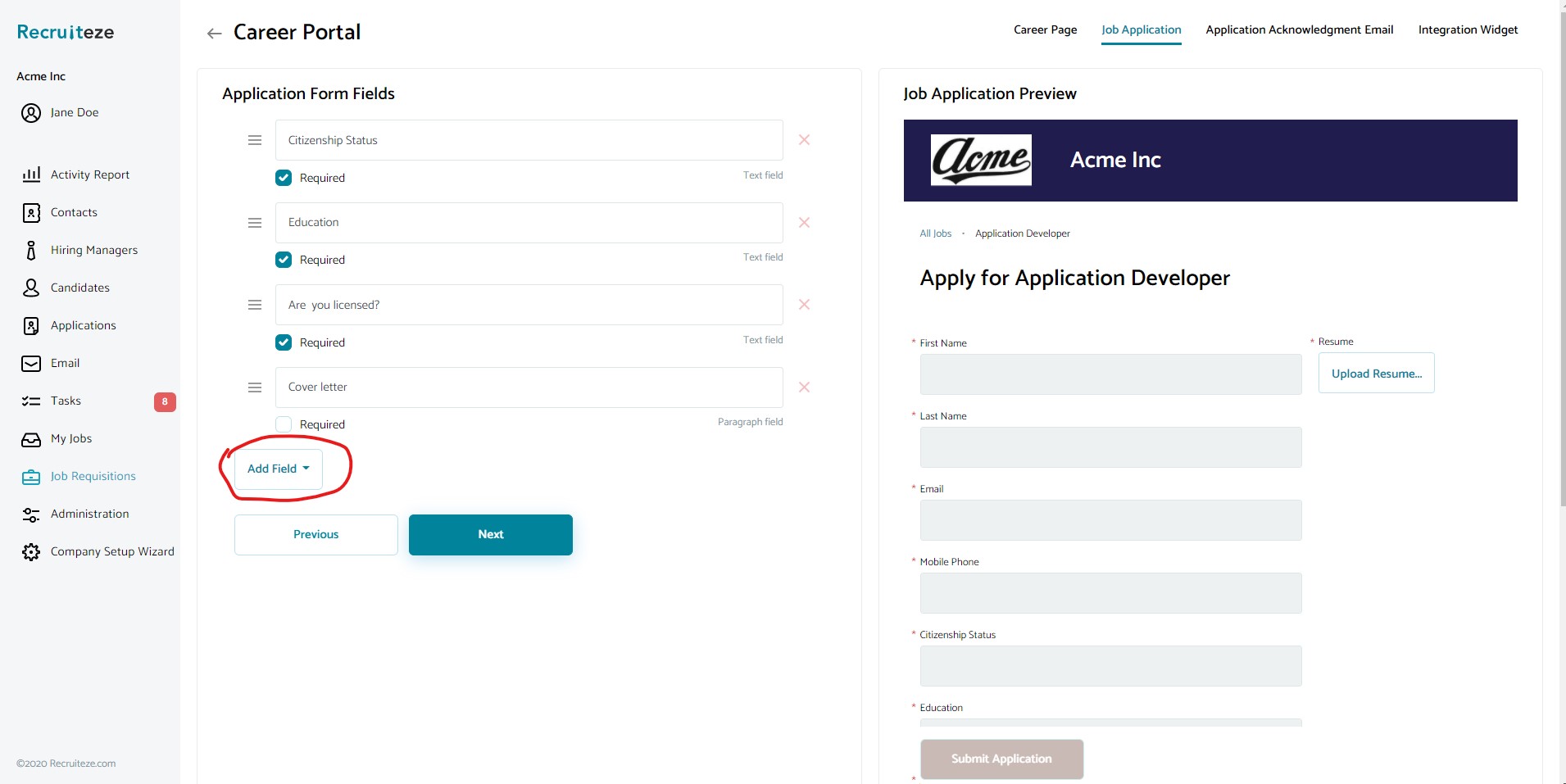
On the left side, you can add a field. You can select to add either a text or paragraph field to the application. You can see the preview of the application on the right side.
Once you create the custom job application, it will take you to the next step of the wizard. In the third step of the wizard, you can create an application acknowledgement email template.
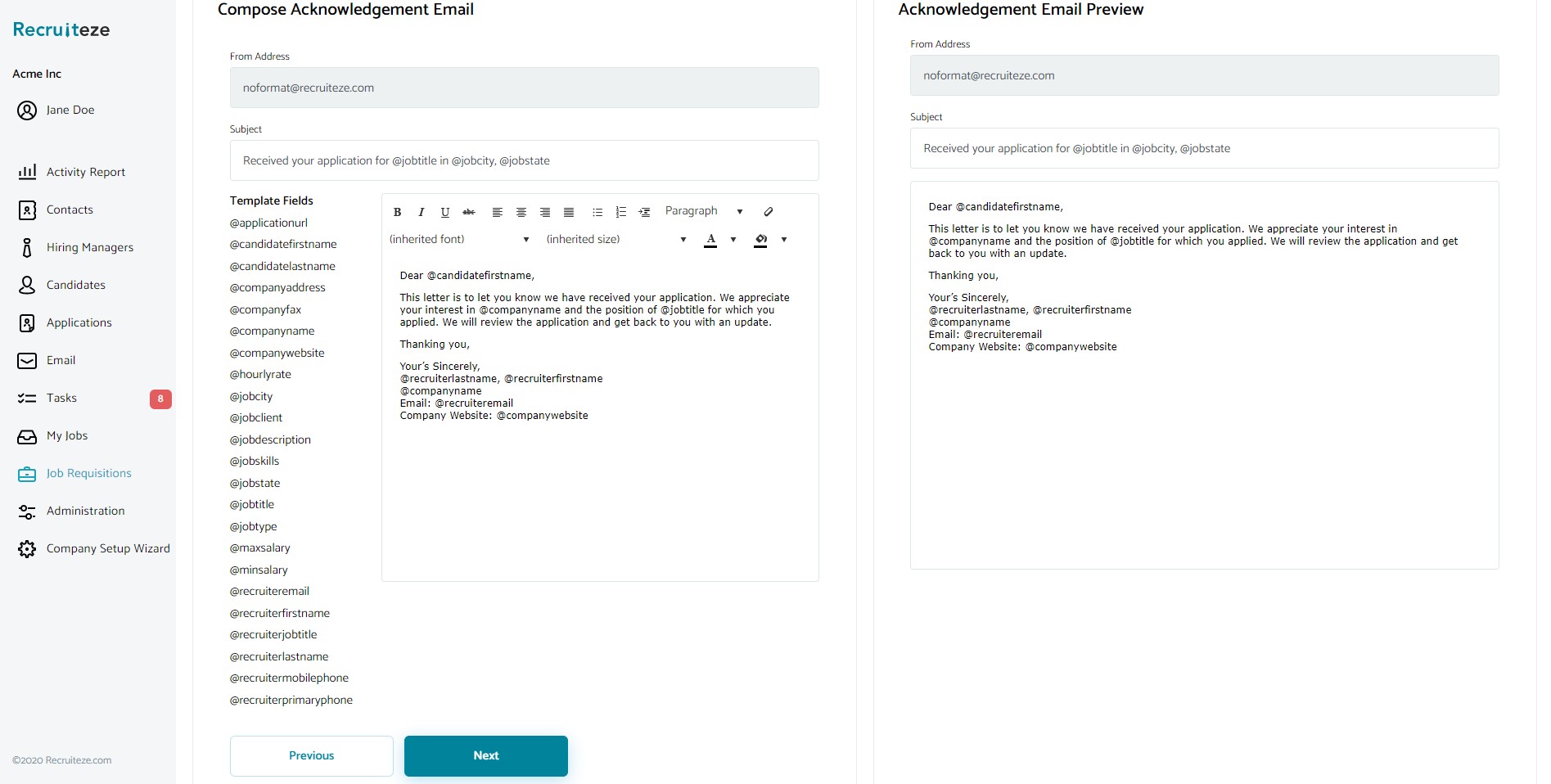
In this step, you can customize the acknowledge email that goes out to the candidate right after they apply for a job. The fields in the left most column are available to be replaced based on the candidate’s application and the selected job.
The recruiter information will be changed based on who posted the job. For this email to fill out all the fields, you will need to complete your profile. Please make sure you have completed the profile, company profile and contact information.
Once you created an acknowledge email template, it will take you to the final step of the wizard. In this step, it provides information about how to integrate the Recruiteze career’s page to your company website. This is explained in detail later in another post here.
Thanks for being a value customer of Recruiteze. Please send an email to support at recruiteze dot com if you have questions/suggestions/feedback.
Happy Recruiting!
Recruiteze Team
Related Articles:
How to Embed Recruiteze Career Portal in an iFrame
How to Integrate your Recruiteze Smart Job Widget to your Career’s Page
