This knowledgebase article pertains to Recruiteze: Applicant Tracking System.
If you are not a Recruiteze customer, Recruiteze is a simple applicant tracking system for small businesses. With Recruiteze, you can post and publish jobs to Indeed, ZipRecruiter, Google, and numerous other job boards. You can manage your jobs, applications, and candidates in a simple easy to use interface.
With the release of the custom application forms feature, you will be able to create job-specific application forms. The image below shows how to see the forms view from the left menu:
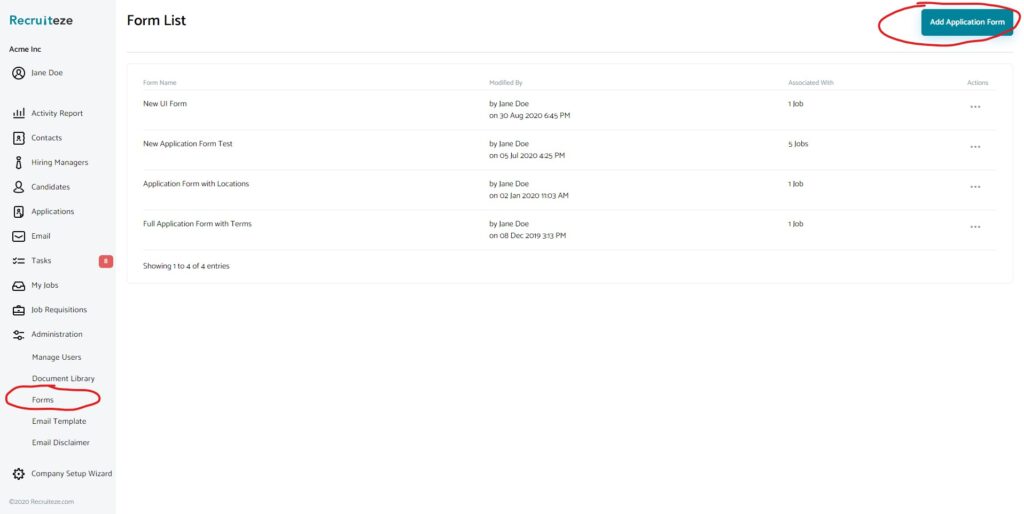
Once on the forms view, clicking on the “Add Application Form” will take you to the application form designer page like shown below:
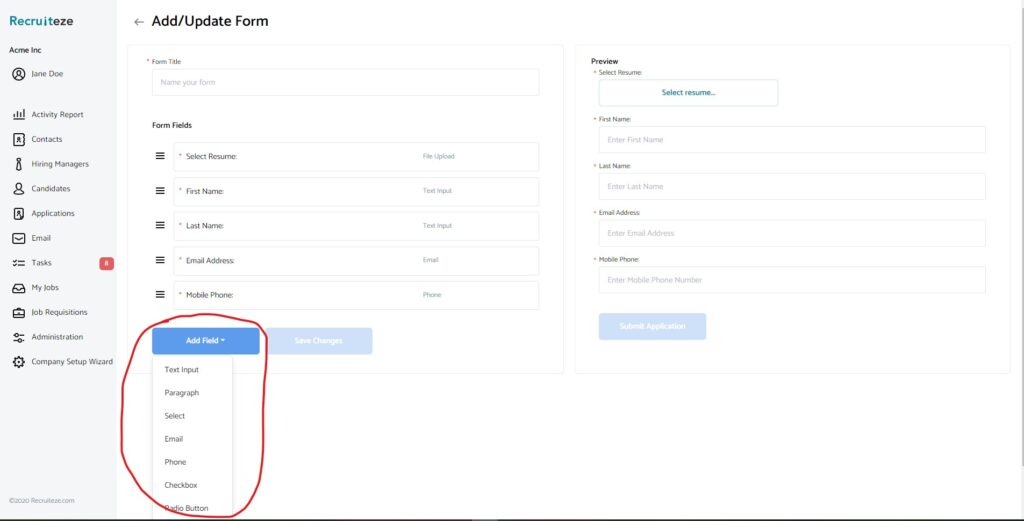
With the custom application form feature, you can add the following types of fields to the form page:
- Text-Input: Allows you to add a text input field to the form.
- Paragraph: Allows you to add a paragraph field to the form.
- Select: Allows you to add a dropdown field to the form.
- Email: Allows you to add an email field to the form.
- Phone: Allows you to add a phone field to the form.
- Checkbox: Allows you to add a checkbox field to the form.
- Radio Button: Allows you to add a radio button field to the form.
- File Upload: Allows you to add file upload fields to the form.
- Terms Check: Allows you to add a terms checkbox field to the form.
To add a field to the form, click on the “Add Field” dropdown button and select the field to add the field to the designer.

Once the field is added to the form designer, it shows three controls, which will allow you to edit, delete, or drag and drop the fields. Clicking on the edit button, shows the edit options like shown below:
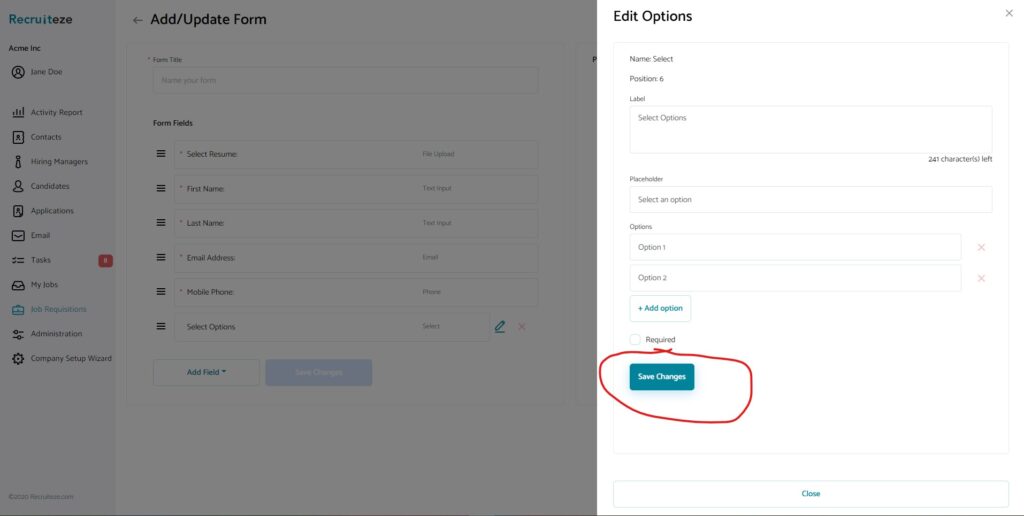
Image above shows the field editor, once you add a label and any options, you need to click on the “Save Changes” button.
Once all the required fields for your form are added and configured, you will need to save the form to use it with your jobs. The “Save” button is disabled until you complete the form title field.
Once the form is saved, it is shown in the list of the available forms like shown below:
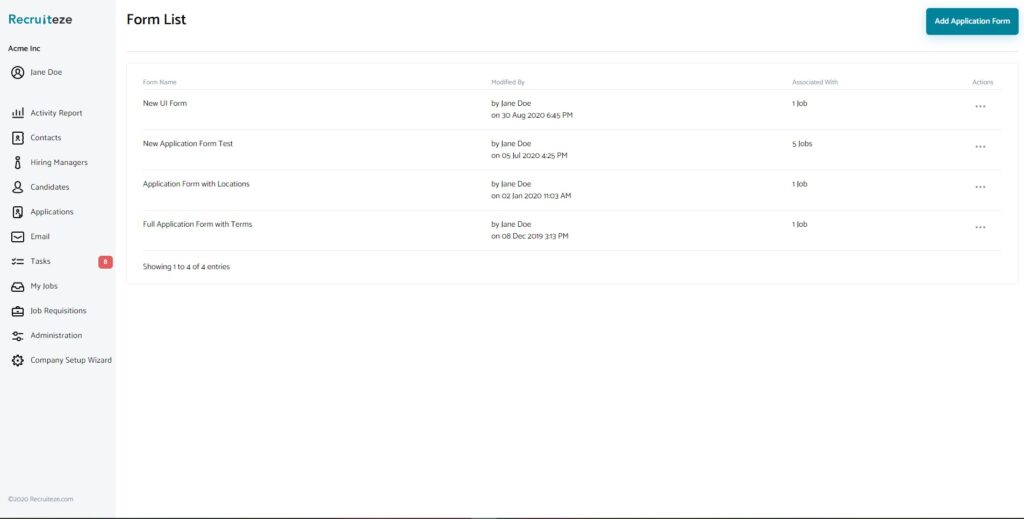
From the forms list, you can view the form, edit the form, or deactivate the form.
Thanks to our users for the feedback we have received. If you have any questions/suggestions/feedback, please send an email to support at recruiteze dot com.
Small Business Applicant Tracking System
Recruiteze is a modern small business applicant tracking system. With Recruiteze you can manage your jobs, applications, candidates, notes, and communications. Recruiteze is cloud-based, so is available anywhere with an internet connection and browser. Try Recruiteze free today!
Get more help here:
