This help article pertains to Recruiteze: Applicant Tracking System.
You can access the document library feature from the left menu like shown in the image below.

From the document library page, you can see the list of documents and perform the following actions:
- Add Document – Allows you to add a new document to the document library.
- Download – Allows you to download a document from the library.
- Delete – Allows you to delete a document from the library. When you delete a document, its association is removed from the email templates.
Clicking on the “Add Document” button, will open up a popup to add a document like shown below:
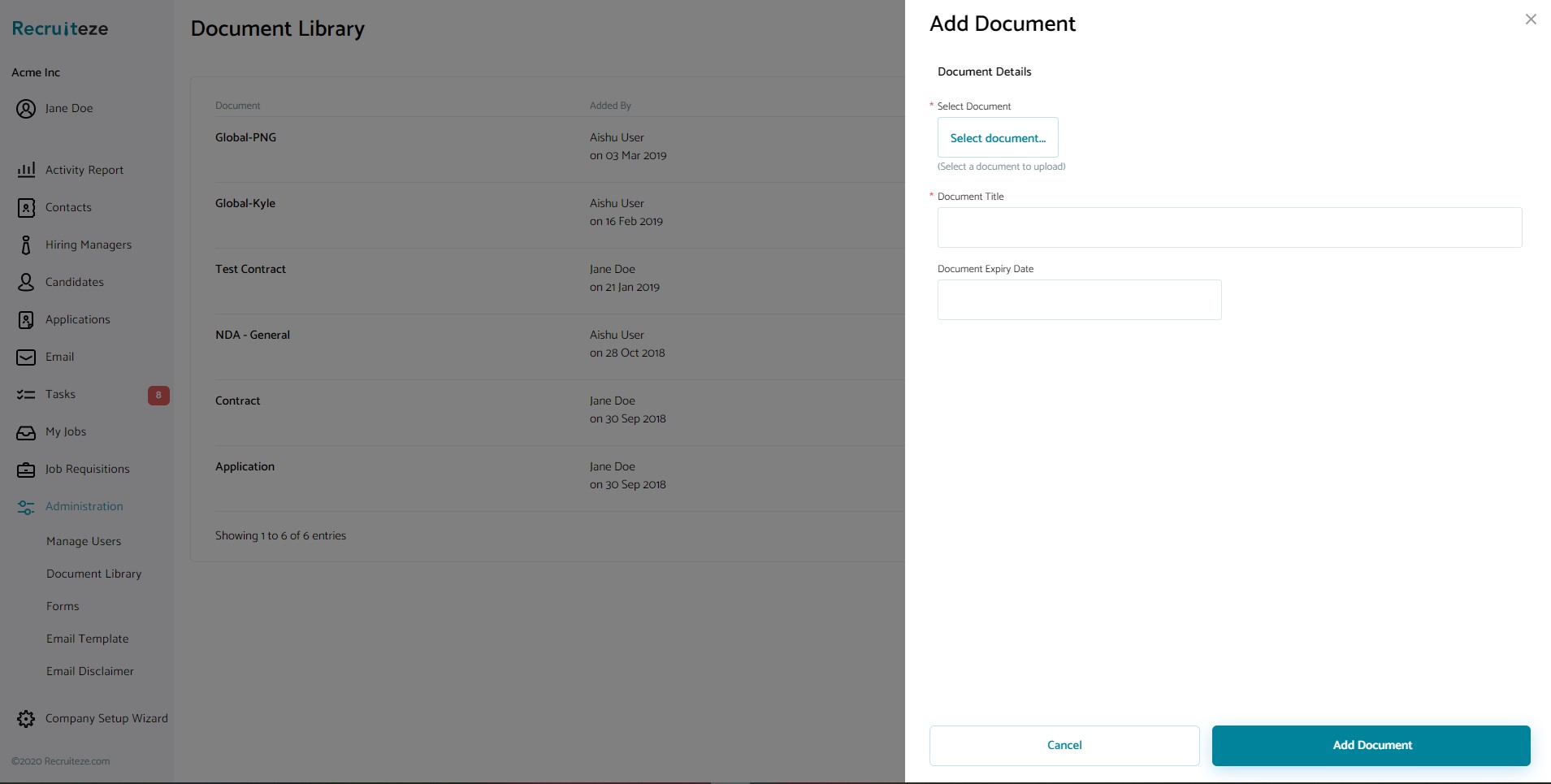
You have to select a document, provide a title and save the document. It will be added to your document library.
To delete a document, click on the delete button for the document, it will popup a confirmation message like shown below:
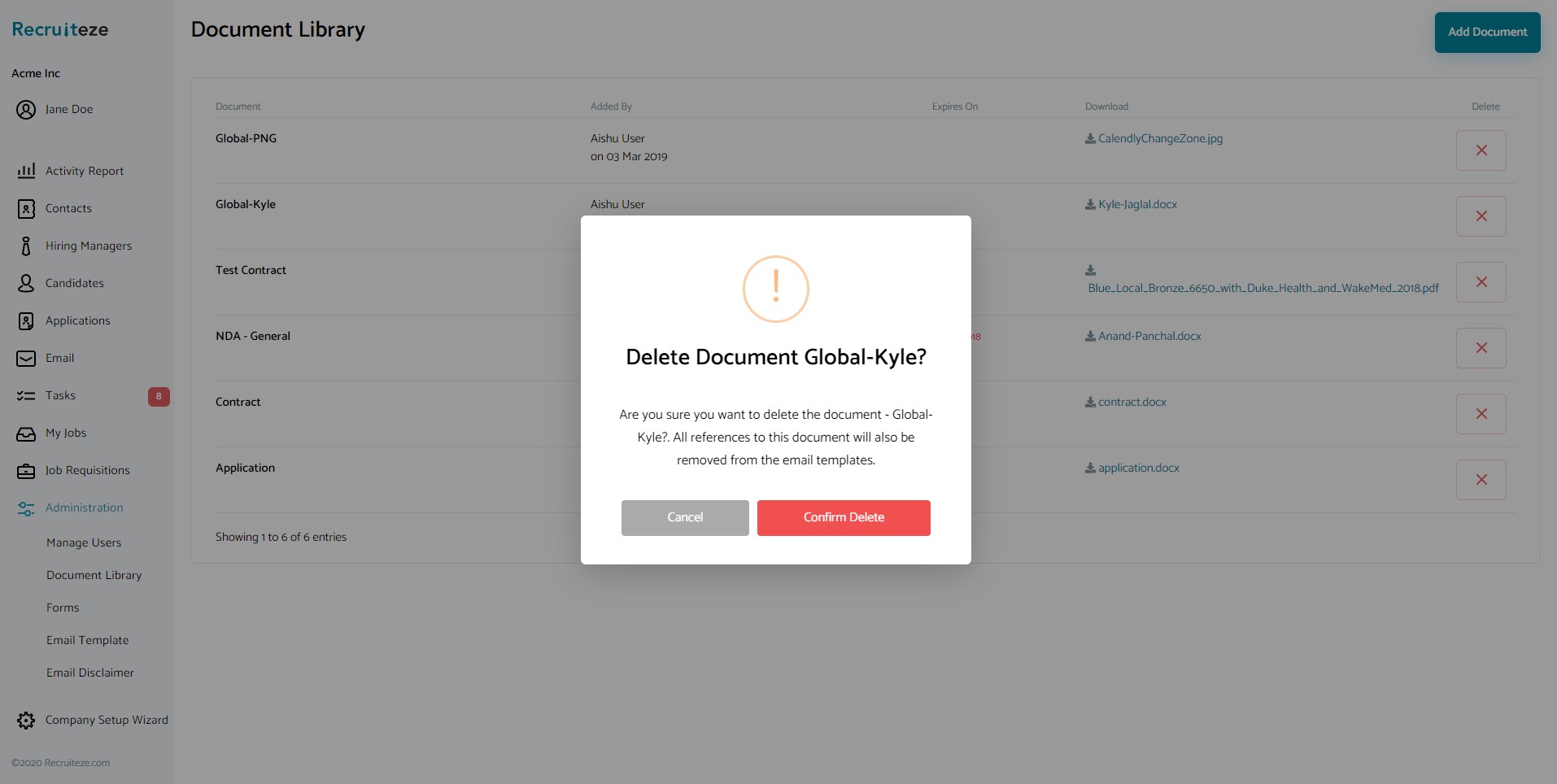
If you confirm, then the document will be deleted and any relationships with email templates will be removed.
Thanks to our customers, for providing feedback. Please send an email to support at recruiteze dot com, if you have questions, suggestions or feedback.
Small Business Applicant Tracking System
If you are not a Recruiteze customer. Recruiteze is a simple modern small business applicant tracking system. With Recruiteze, you can post your jobs to job boards, track your applications, manage your candidates and communication in one simple interface. Try Recruiteze free today!
More helpful articles:
