We are happy to announce that our iReformat app has been approved for the iOS App Store on August 3rd 2015. We are also proud to say that it is the World’s first Automated Resume Formatting service app on the App Store. Here is the link to the app.
Now that the app is in the App Store, we want to share how to use this app. First thing you need to use this app is an Account with either Recruiteze our Recruitment Software product or iReformat our Automated Resume Formatting service product.
You will need to register for either a FREE Account or paid Account on our main site. Here is the link to signup for the FREE TRIAL.
Once you have an account, you can download and install our iReformat app on the App Store. This app works on all iOS Devices both iPhones and iPads.
Once the app is installed, and you launch your app. The first page that comes up is the Login Page like below.
Once you Login using your Recruiteze/iReformat account username and password, you will see the screen below which just states that you need to select a resume before you can use this app.
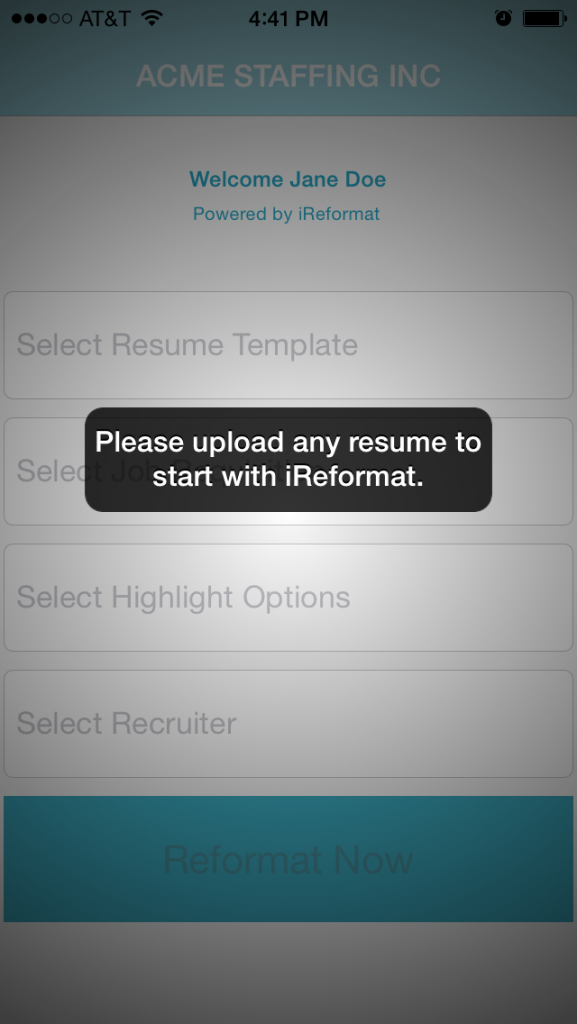
After you login, it will not ask for you to login everytime, the required login details are saved for subsequent use. Now that you have the app installed and are logged in, here is how to use the App.
Press and hold the resume document ( works only for .doc and .docx for now ), you will see an app selection window like shown below.
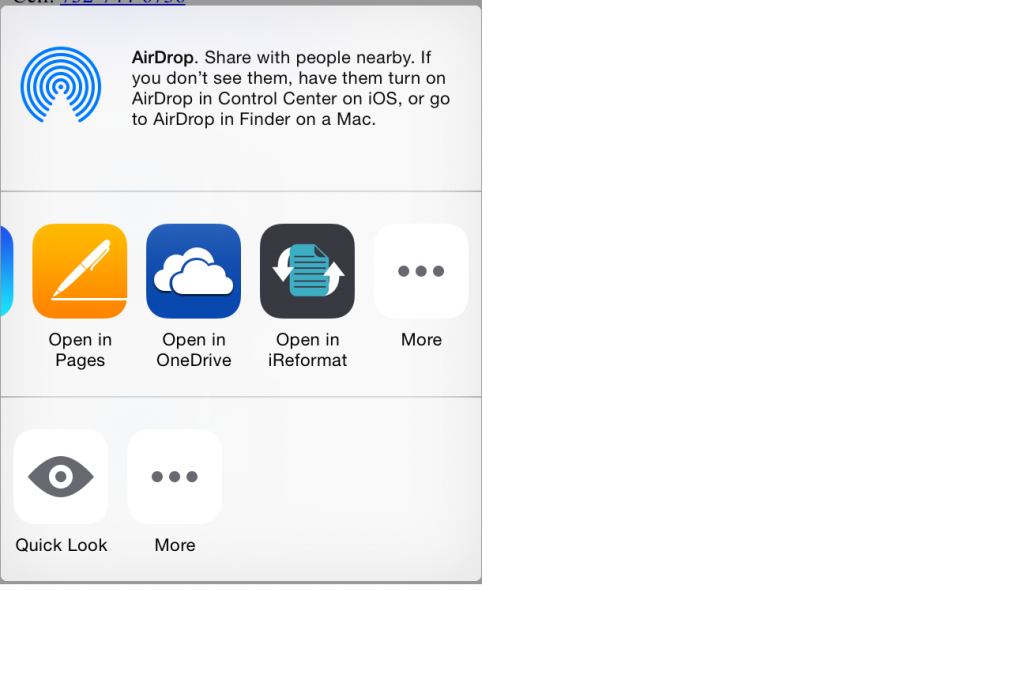
Select the iReformat app, it will automatically upload the selected resume to the Recruiteze resume processing server so that it can be formatted. You will see the screen below while it is uploading the document.
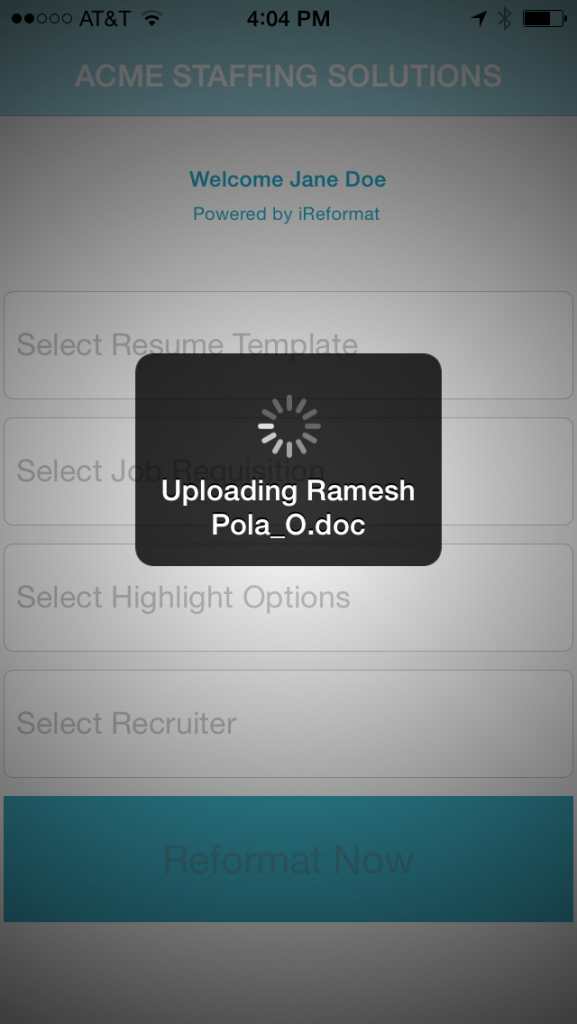
Once the resume is uploaded, you will see the options to select the resume template, highlight options, job requisition and recruiter. By default the logged in user will be selected for the recruiter. Here is a help article on how to create Resume Templates. Here is another help article which details how the Resume formatting service can be used on the Web Application, which also explains all the various options that are available and used. The next image shows how the screen looks like.
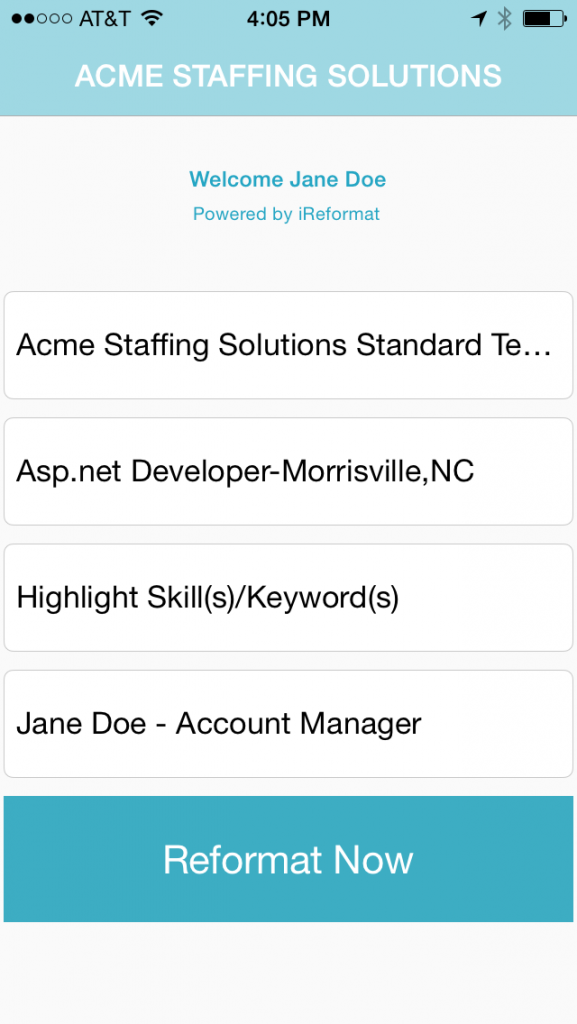
After you select the options, click on Reformat, you will see a progress indicator until the formatting is done, screen shown below.
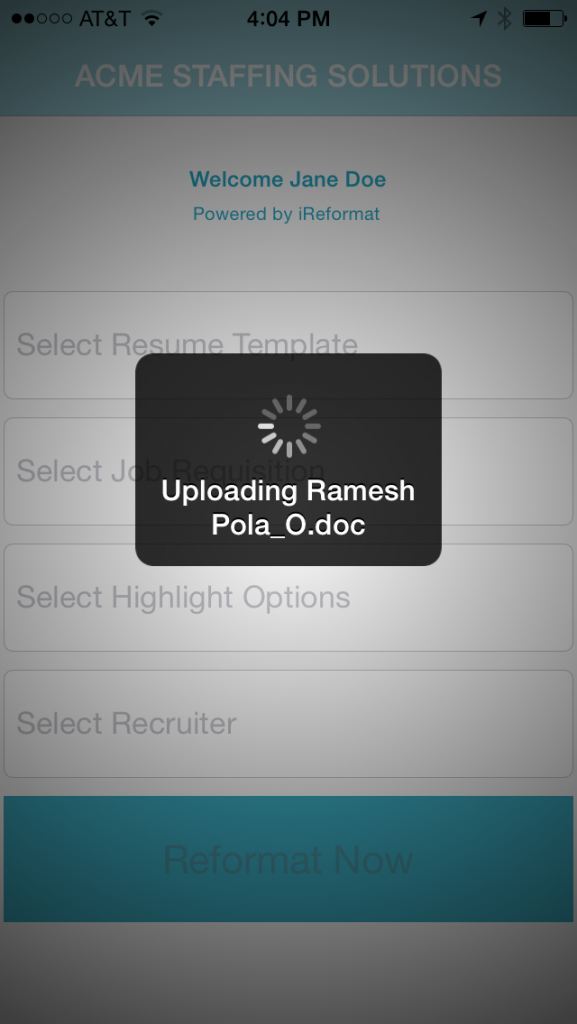
Once the formatting is done, you will see a success message like shown below.
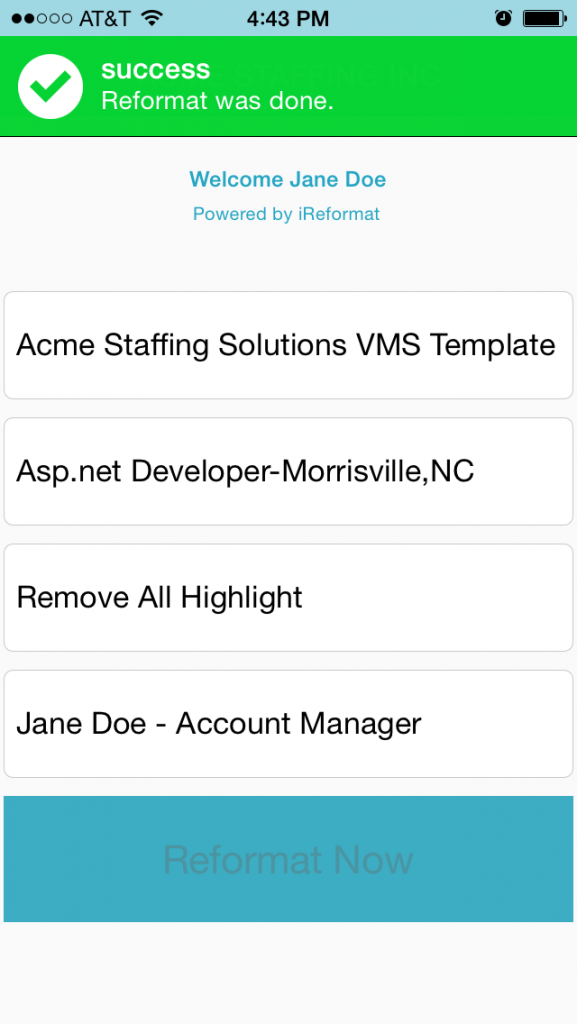
Once the formatting is complete, it will take you to the Send Email screen shown below, where you can select a contact, email template and send the email with the formatted resume attached. Here is a help article which details how to create an Email Template on the web application.
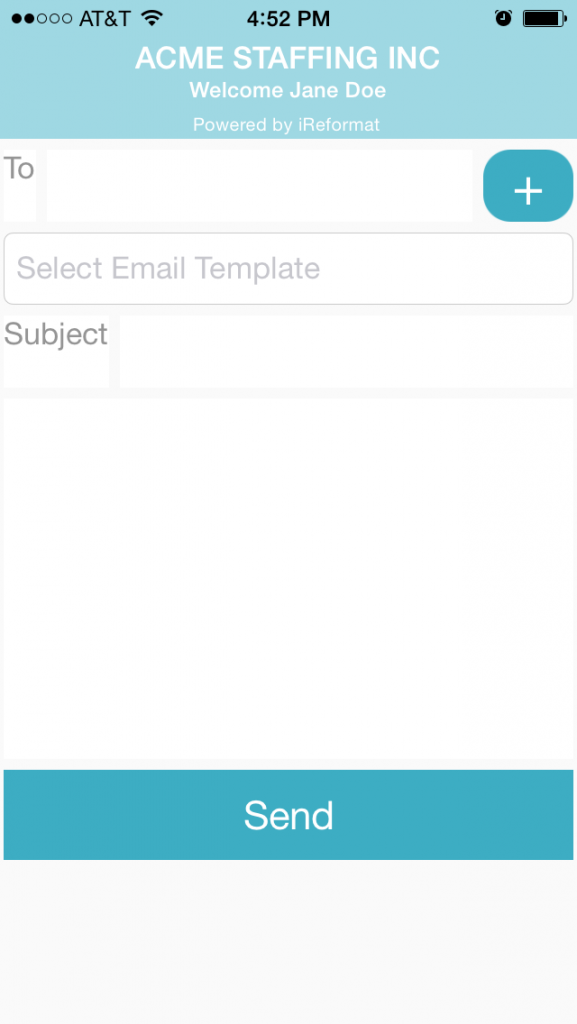
Now that you have learned how to use the app, see this video to see how the app works.
[iframe id=”https://www.youtube.com/embed/DyoItWMgKAk” align=”left” mode=”normal” autoplay=”no”]
Our iReformat app is also available on the Office App Store, check out this help article on how to use the Office App. We are the only resume formatting service which is available on the web, as an office app and on the Apple Store.
Thanks to all our users who use the service and provide feedback, which has helped us evolve. If you have any questions, feedback and or suggestions, please send an email to support at ireformat dot com.
Happy Formatting!
