This help article applies only to Recruiteze: Online Applicant Tracking system.
Access to the Careers Page Embed link is available only to the Administrator user.
To create your Careers Page powered by Recruiteze, you first need to get the Careers Page Embed link from the Recruiteze Settings page. Next image shows how to get to the Settings Page.

Clicking on the Settings Menu circled in the image above takes you to the Settings Popup shown in the next image.

There are two areas circled on the image above, you select if you would like to display the Client information and Salary information on the Careers Page, by checking on the Client and Salary checkbox. By default Salary information and Client information is not displayed on the Career Portal, so they are unchecked.
If you make any changes to the two checkboxes, you will need to click the Apply button to Save the settings.
The other circled area is the “Copy Link”, which copies the link shown in the Settings Popup. That is the link which can be embedded in your website to power your careers page using Recruiteze.
You can create an iframe in the body of your careers page and use the copied link as the source. If you need any help setting up your careers page, please send an email to support at recruiteze dot com.
The Careers Page will appear like below, it has filtering options by skills and location.
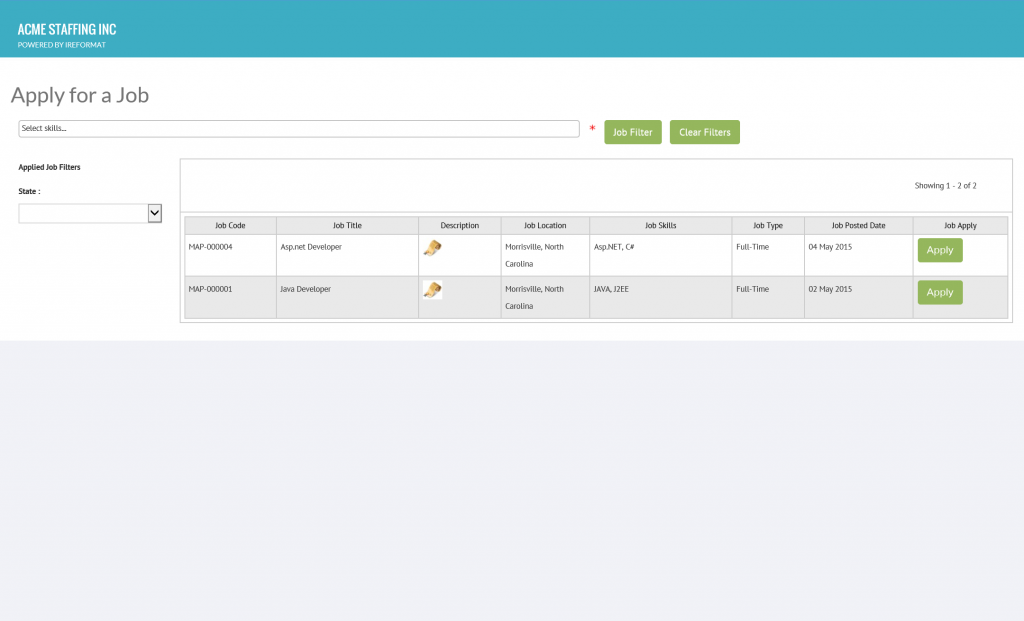
A candidate can apply to a Job by clicking on the Apply Button and completing the required fields. The Apply Popup image shown below.
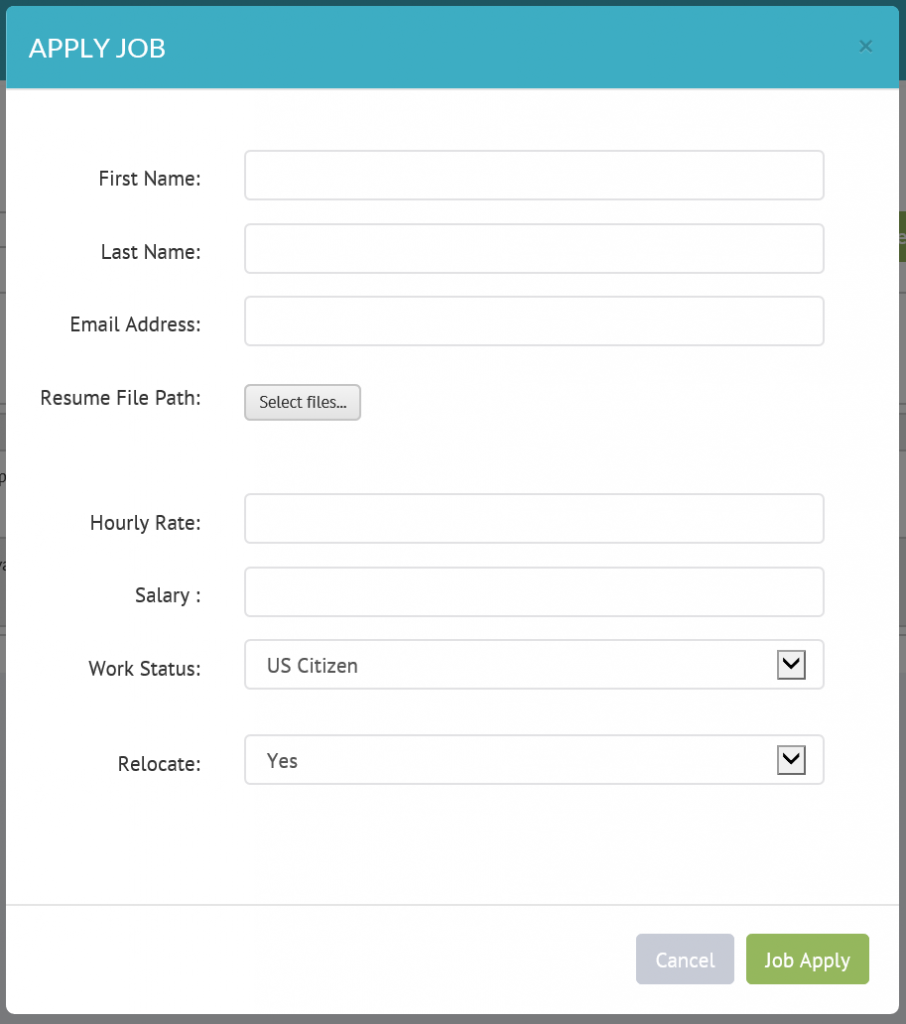
Once a candidate applies to a Job, the assigned Recruiters to the Job will be immediately notified by an email with all the details of the Applicant.
Thanks to our users for using our product and providing feedback, it is greatly helping evolve our product. Please send an email to support at recruiteze dot com if you have questions/suggestions/feedback.
Happy Recruiting!
Suggested reads:
