This help article is applicable to Recruiteze: Applicant Tracking System.
To access this feature, you can click on the “Company Setup Wizard” button on the left menu like shown below.
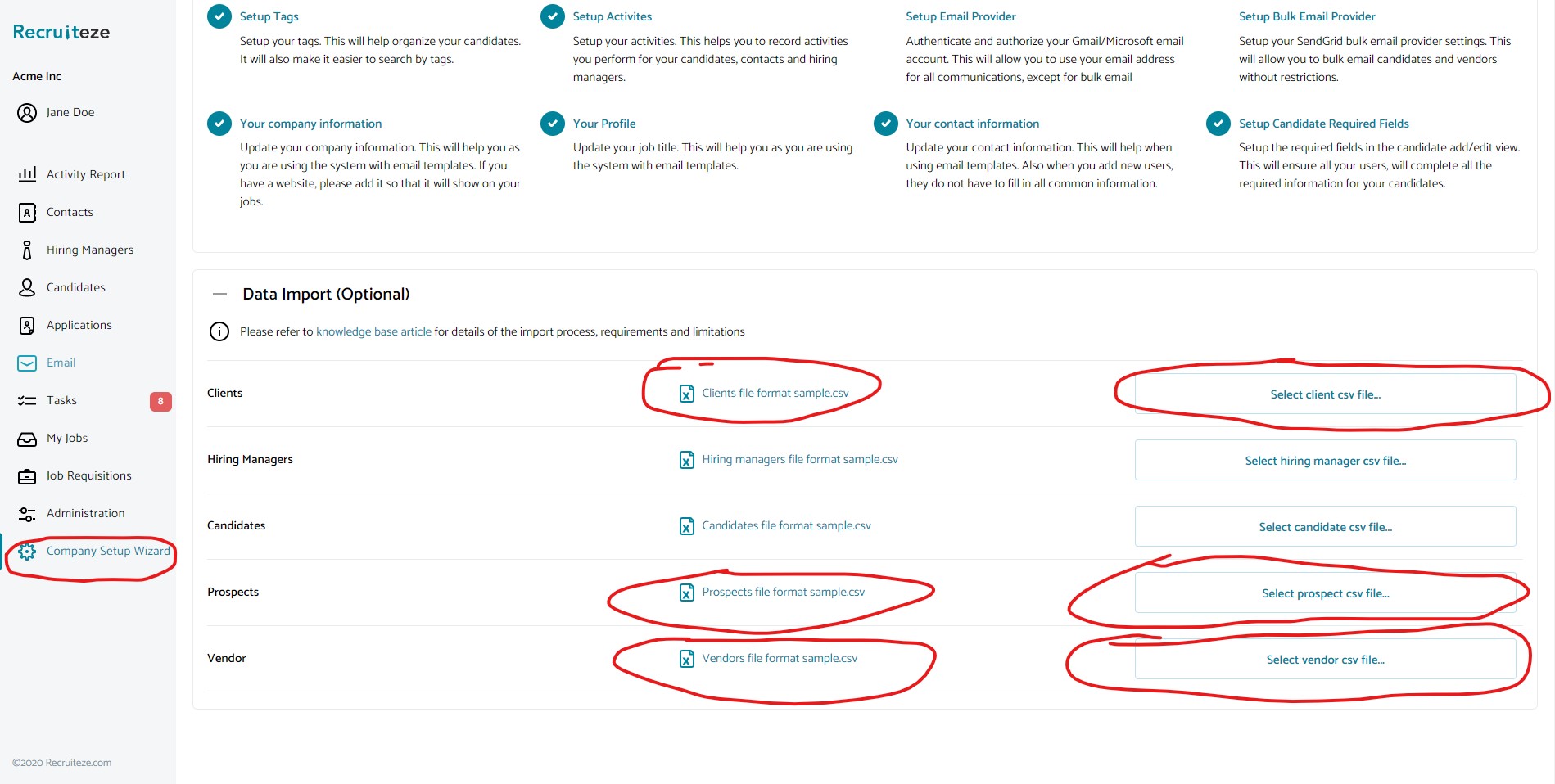
Once on the company setup page, you will see the section for importing clients, prospects and vendors. Click on the download button to download the csv file format for each seperately, that you can use to upload your contacts.
Here are the columns that can be added through this import:
- CompanyName (required)
- Address1
- Address2
- City (required)
- Zip
- Website
- ContactName – (required)This is a full name of your contact at this client
- ContactEmail (required)
- ContactPhone
- Extension
- Fax
- Speciality – This is the contact specialization/industry
- ClientProfile – Brief profile of the client
Once you download the format file, please do not remove the first header row of the format file. Add your clients to the clients file, prospects to the prospects file and vendors to the vendors file, save as a csv file and then you can import all your contacts data.
NOTE: Each file has to be uploaded seperately. Do not add all three types of contacts in the same file. Each needs to be a seperate file and uploaded in the appropriate section.
Thanks to our users for the feedback. Please send an email to support at recruiteze dot com if you have questions/suggestions/feedback.
Small Business Applicant Tracking System
If you are not a Recruiteze customer. Recruiteze is a simple, modern small business applicant tracking system for tracking your candidates, applications, notes and communication. Recruiteze also provides a responsive career’s page with job publishing feature to publish jobs to free job sites. Try Recruiteze free today!
Get more help here:
- Guide to getting started with Recruiteze
- What is my login for Recruiteze or iReformat
- How to bulk update candidate workflow
- How to bulk update candidate resumes
- How to integrate job widgets on career pages
- How to search the ATS database
Happy Recruiting!
Recruiteze Team
