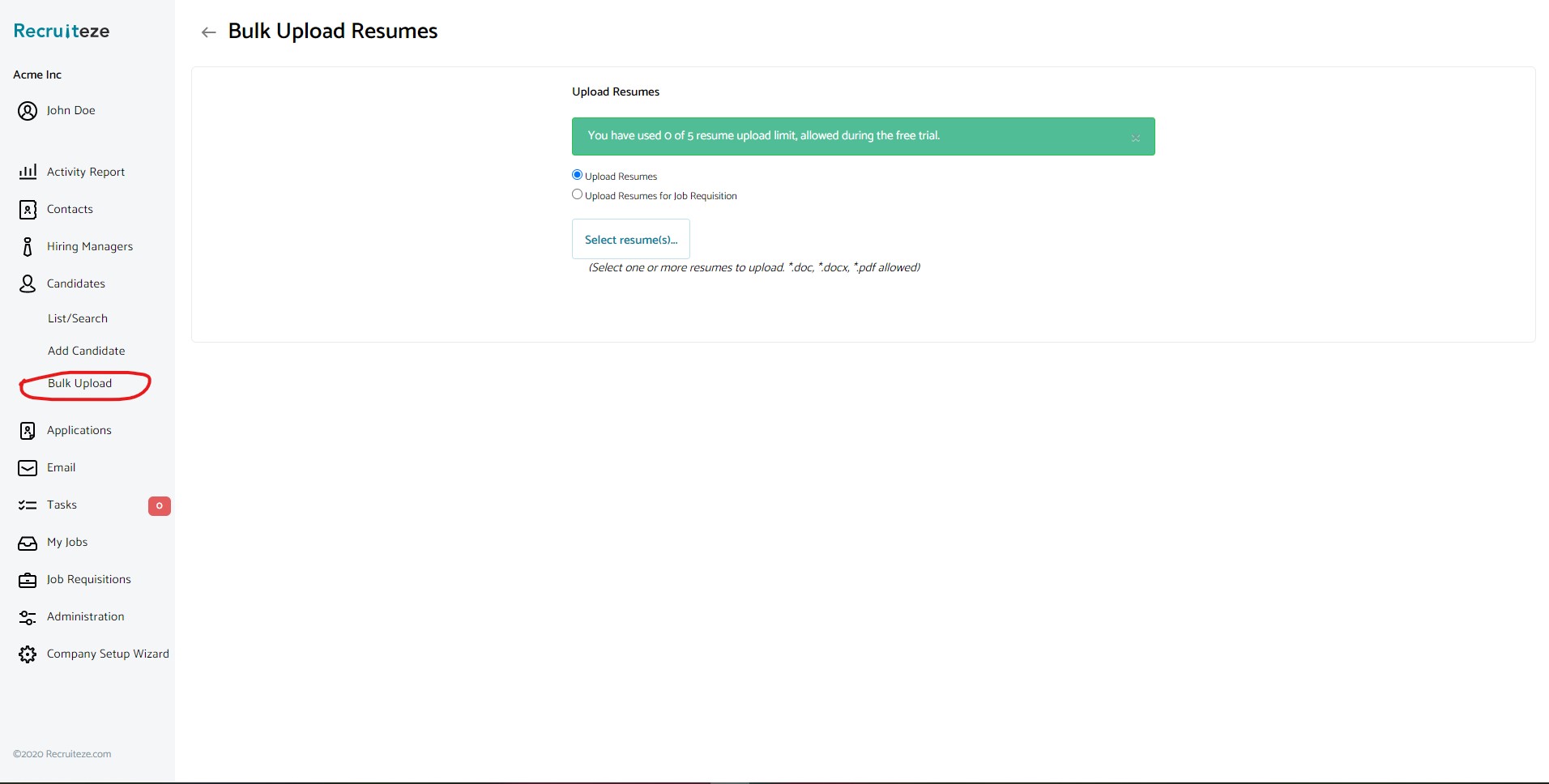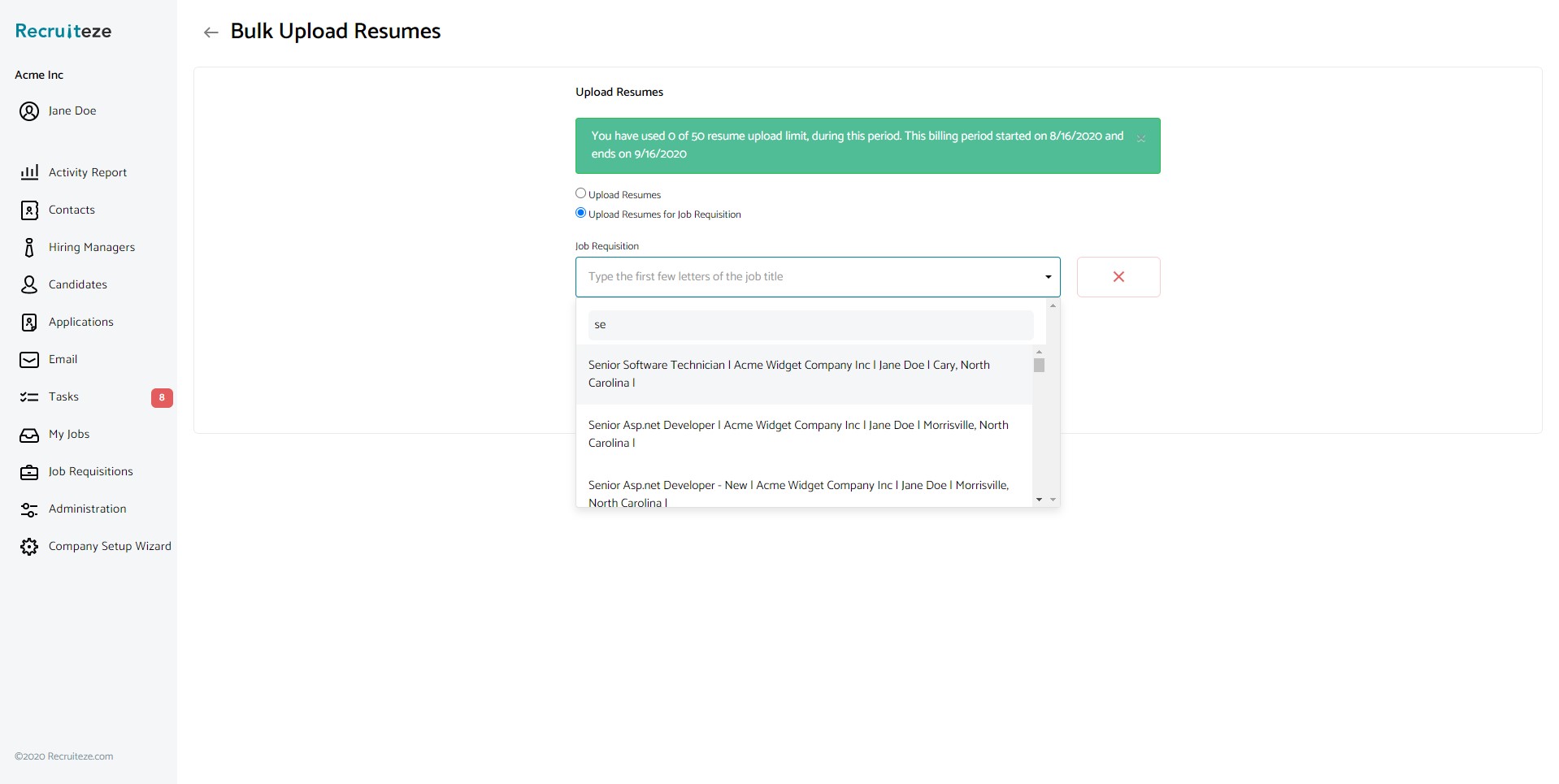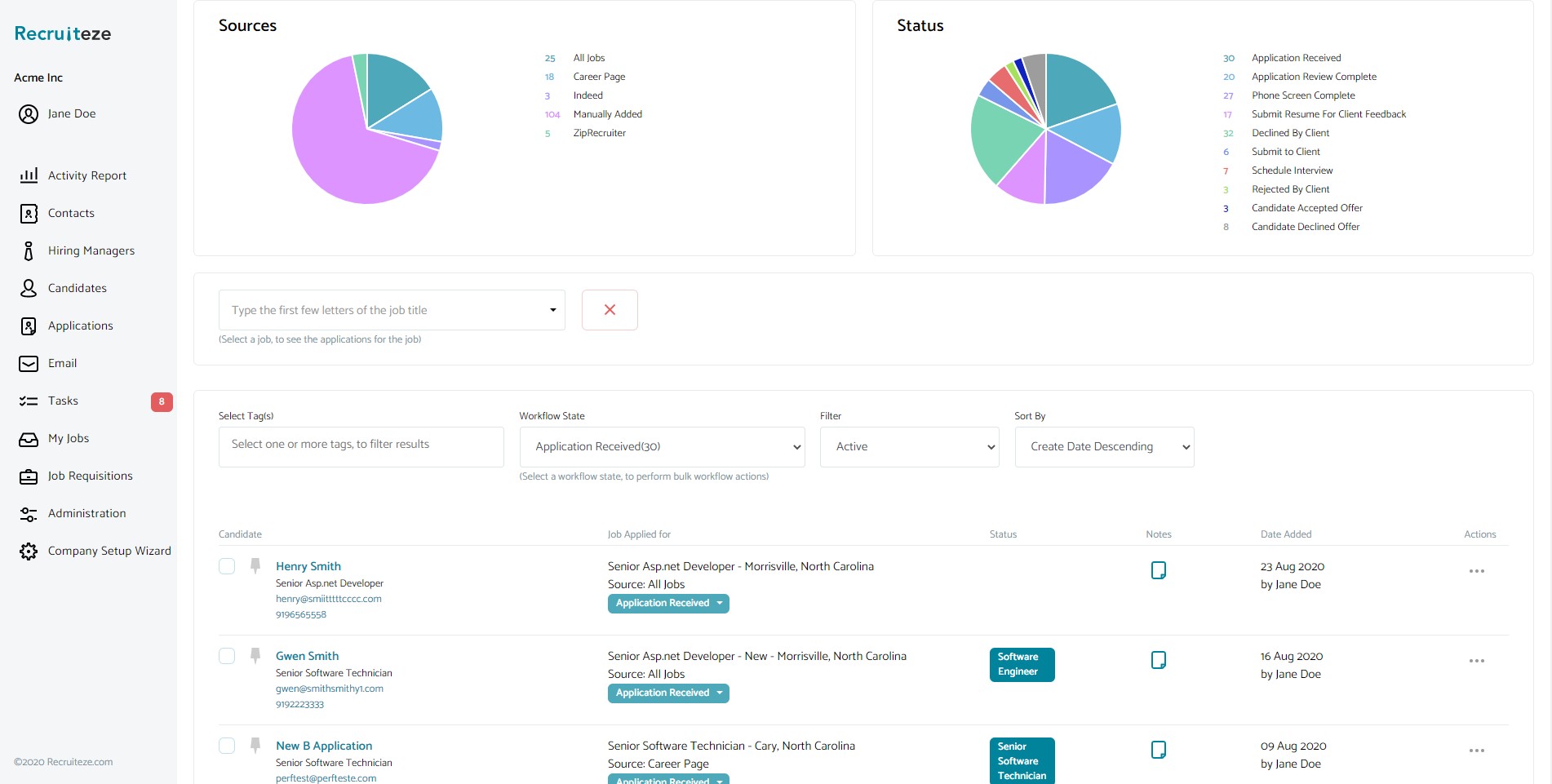This help article applies to Recruiteze: Online Applicant Tracking System.
If you have to upload one or more resumes to build your candidate database, you can do that from the bulk upload feature.
Image below shows how to access the bulk upload feature. The bulk resume upload feature is available only with some higher paid plans.
Once on the bulk upload view, there are two options. By default the “Upload Resumes” option is selected. Click on the “Select files” button to select one or more resumes. The accepted formats are *.doc, *.docx and *.pdf resume files.
The other option is to select a job and then upload the resumes/applications for that job. Once you select this option, you will see an input box. Type in the first few letters of the job title you are searching for, and it will show a list of jobs to select like shown in the image below.
Once you select a job, the “Select files” button will be enabled for you to upload the resumes.
Once the resumes are uploaded successfully, you will be directed to either the “All Candidates” or “Applications” view. The image below shows the “Applications” view.
Thanks to our users for the feedback, we have made nice improvements to this feature. Please send an email to support at recruiteze dot com if you have questions/suggestions/feedback.
Online Applicant Tracking System
If you are not a Recruiteze customer. Recruiteze is an ultra-modern online ats for posting publishing jobs to numerous job boards including Indeed, ZipRecruiter, Google Jobs, Facebook jobs and several others. You can also manage your career portal, applications, jobs, candidates, notes and communication in an online database for easy access. With Recruiteze you can increase efficiency, productivity and profitability. Try Recruiteze free today!
Learn how to use Recruiteze better: