This guide will show how to search for a candidate in the Database and format their resume.
There are a couple of ways you can find the candidate, the first one is from the Dashboard where the five most recent candidates you have worked with are readily accessible. The image below shows how to work with recent candidates.
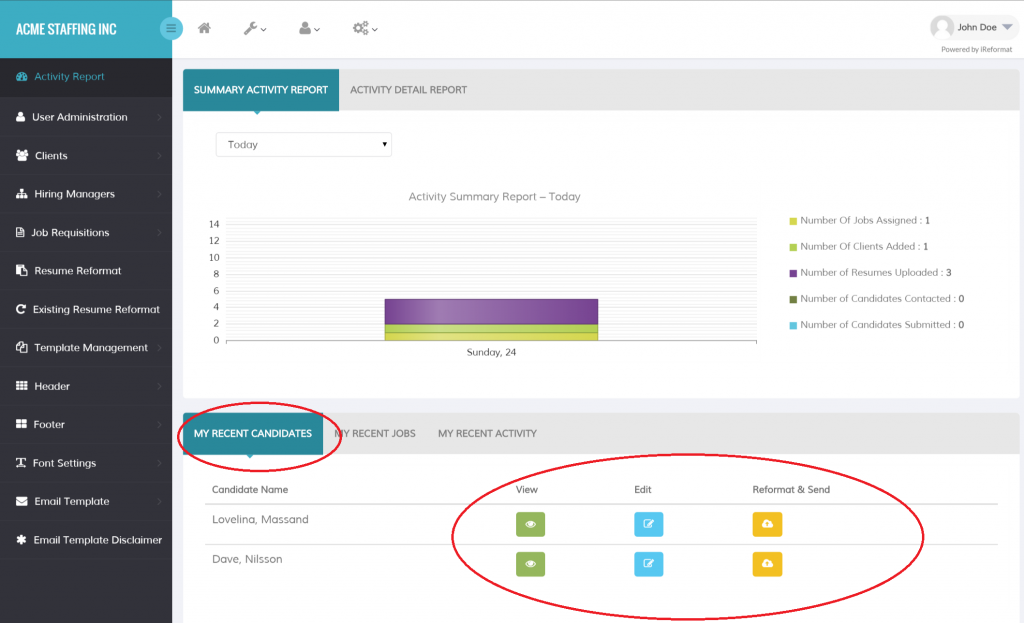
As you can see from the image above, the recent candidates are readily available from the My Recent Candidates tab. Each candidate has a quick set of actions like View, Edit and Reformat & Send. If you want to format the Resume, you would click on the Reformat & Send button, which will take you to the Reformat Page.
If the candidate/job seeker is not in the My Recent Candidates list, you can search them from the Search By Name/Email page with their name or email address. Next image shows the option to click on Dashboard for searching candidates by name and email address, you can also click the link in the top menu.
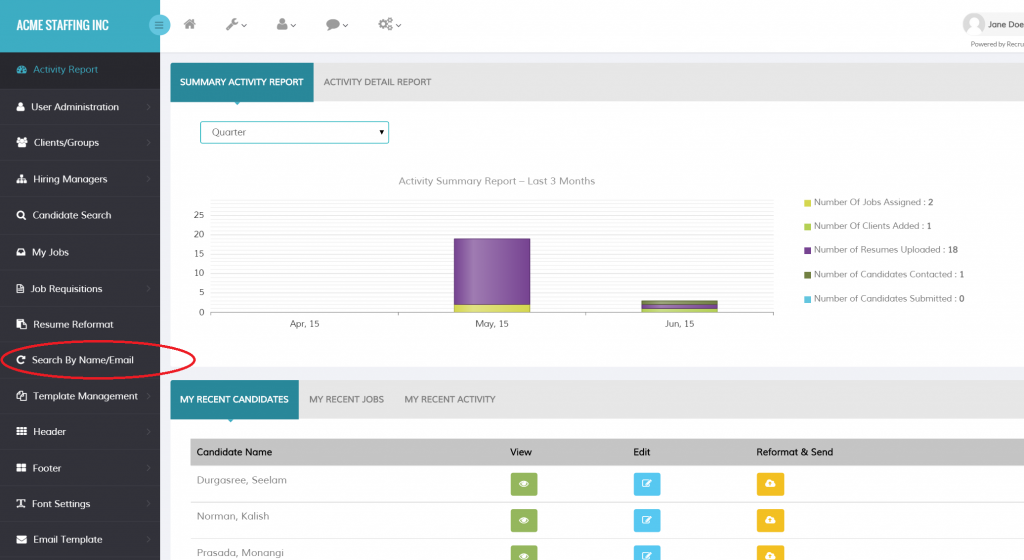
When you click on the Search by Name/Email link, it will take you to the search page. In the Search box, you can type in the letters of the name or email address and the smart search filter will show matching candidates for you to pick as shown in the image below.
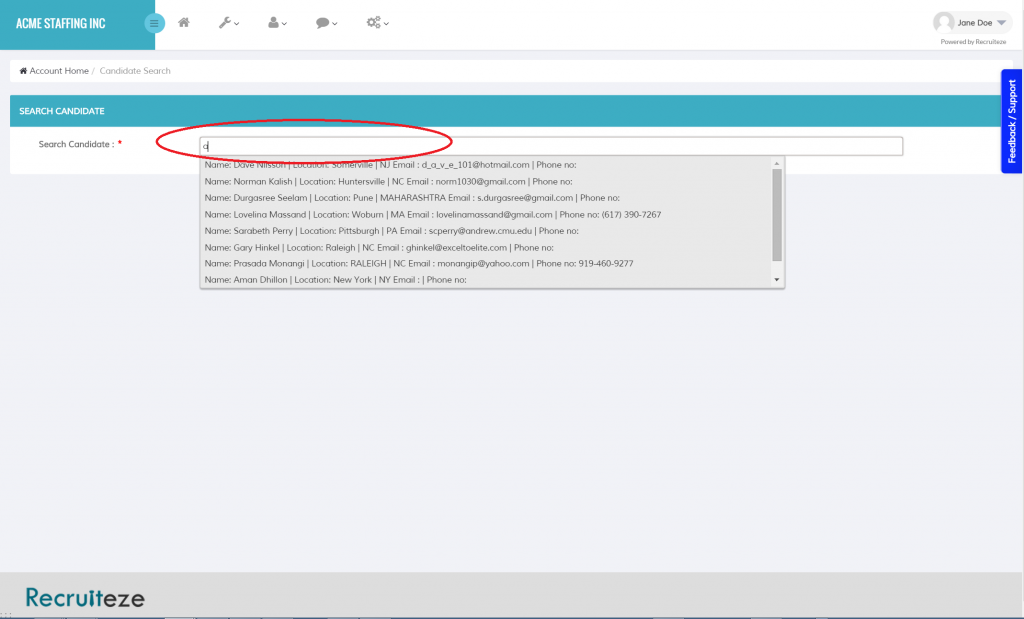
Once you pick the candidate you want to work with, it gets displayed like in the next image below.
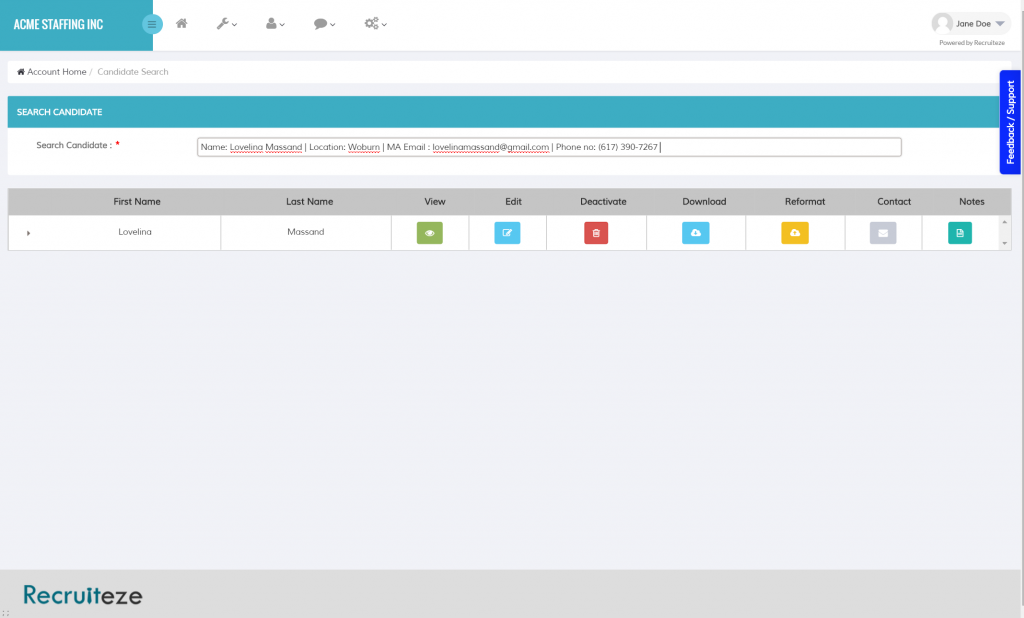
All the functionality in this page is explained in this help article. For the purposes of this help article, we are interested in the Reformat button.
Clicking on the Reformat will take you to the Resume Reformat page as shown in the image below.
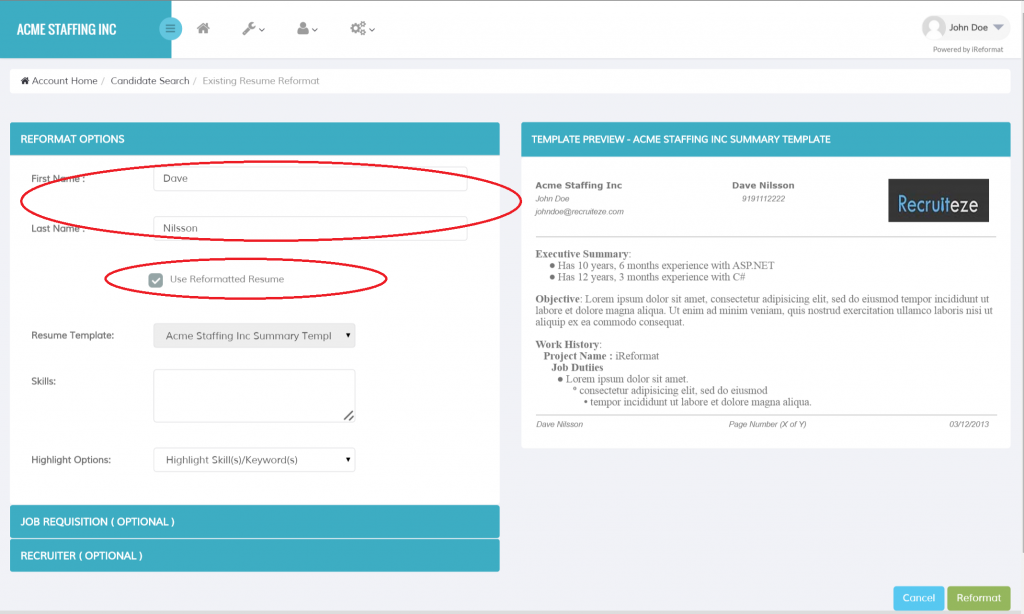
The formatting options and settings from this page are very similar to how you do for a new resume as explained in this link for uploading and formatting a new resume.
You can see a couple of areas circled in the image above, the first one is we do not see the browse button to select a resume, instead we are seeing the selected candidate name. The second circled area around the “Use Reformatted Resume” is important, so that you can use an already formatted resume which you might have edited. This is to ensure your edits are not lost when you format again.
When the “Use Reformatted Resume” checkbox is selected some of the options are disabled like the ability to change the Resume Template and Recruiter.
If you want to overwrite your last formatted resume and would like to start fresh with a new Resume Template, uncheck the “Use Reformatted Resume” checkbox and all the available options can be changed just like a newly uploaded resume.
If you still have questions regarding how to use this functionality, please send an email to support@ireformat.com and a representative will get back to you.
You can also do Automated Resume Formatting using Microsoft Word 2013 with SP1 or greater. Here is a detailed article on how to install and use the iReformat Office Web App.
Happy Formatting!
Related guides:
How to update/add your logo on the resume template
How to create/update a resume template
