This knowledge base article applies to Recruiteze: online applicant tracking system.
The bulk update feature is available from the “Applications” view. You can access the applications view from the left menu, from my jobs, from the job requisitions list, and the dashboard my jobs list.

You can also get to the “Applications” view from the job requisitions list as shown below.
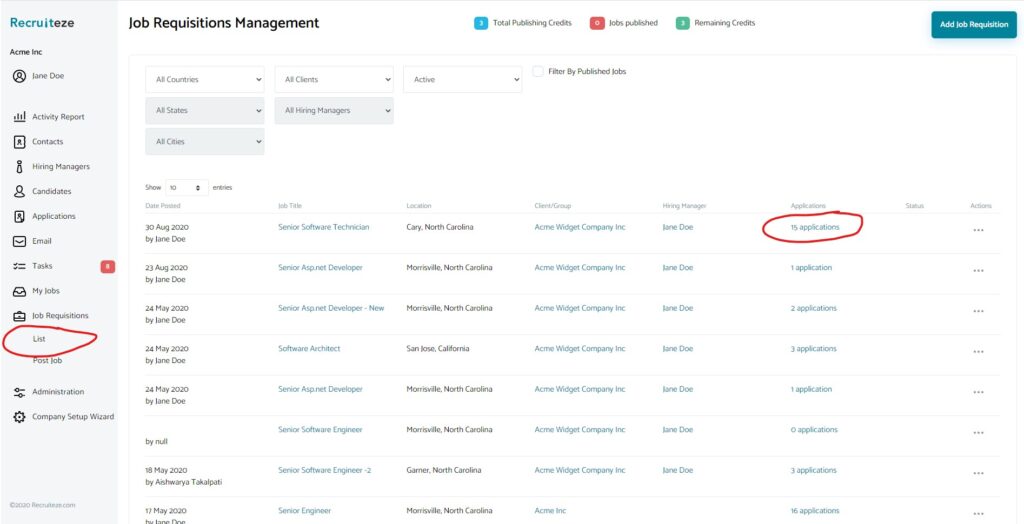
Once you land on the “Applications” view to perform bulk actions on candidates. You will need to select a workflow state from the workflow state dropdown as shown below.

Once a workflow state is selected from the drop-down. You will see the “Update All (x)” button, where x is the number of candidates in the filter. If you want to update only specific candidates on the list, you will need to select the candidates by using the checkbox in the first column of the candidate list.
Update all updates all the candidates, update selected updates only the selected candidates. Clicking on update or update selected opens the Update dialog as shown below.
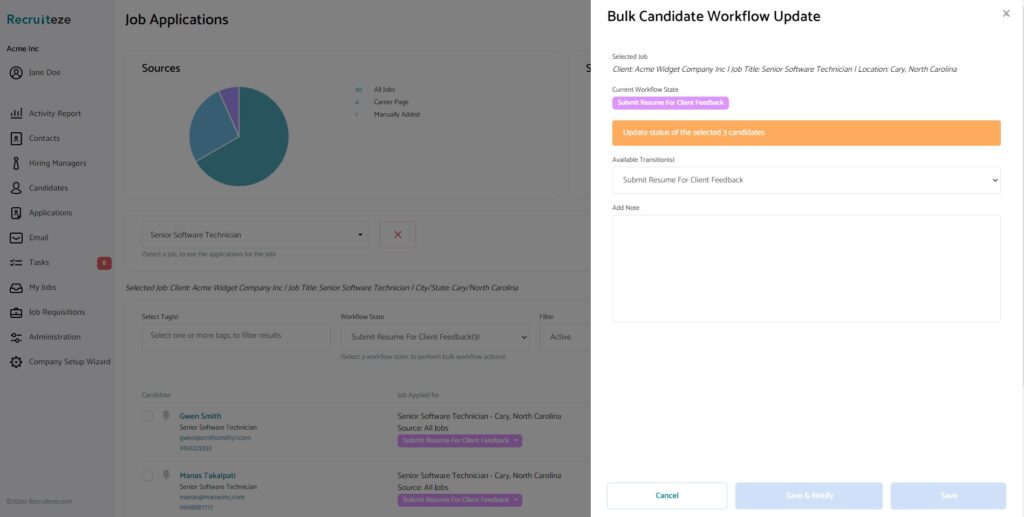
Once the desired workflow state is selected, from the drop-down. The Save and Save & Notify buttons are enabled. Depending on your need, you can click on one of the buttons. Clicking on save, updates the selected candidate workflow status, and refreshes the “Applications” view.
Clicking on “Save & Notify”, will update the workflow status of the selected candidates and also open up the notify modal as shown below.
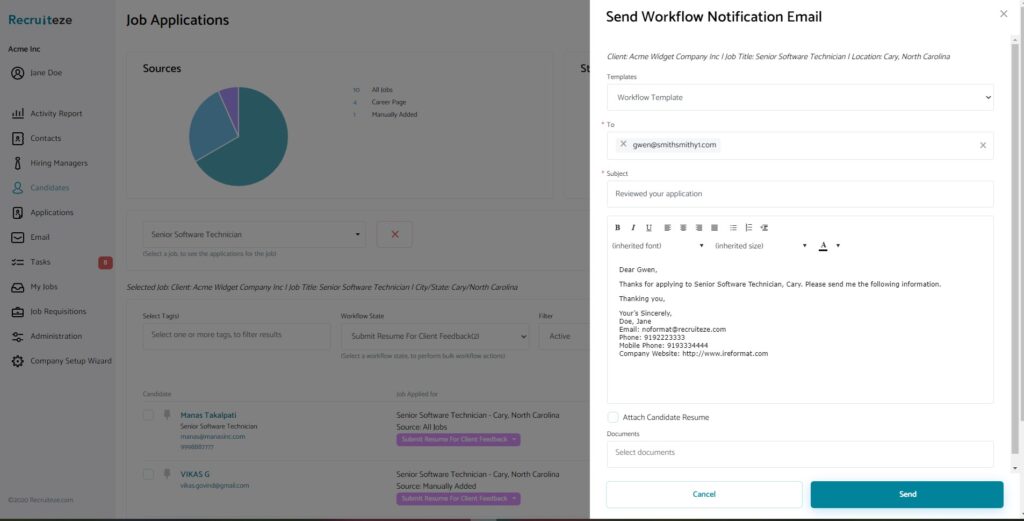
From the notify view, you can select an email template, select a job, and quickly send a bulk email to the candidates who have been just updated.
Thanks again to our users for the feedback, we have received. If you have any questions/suggestions/feedback regarding this feature or any other feature, please send an email to support at recruiteze dot com.
Online Applicant Tracking System
If you are not a Recruiteze customer. Recruiteze is the best online applicant tracking system for small businesses. With Recruiteze, you can post and publish your jobs, setup and manage your career portal and applications, manage your notes and communication in one simple and easy to use interface. Try Recruiteze free today!
Get more help through these articles:
