This feature is applicable to Recruiteze: Applicant Tracking System.
You can access the candidate detail from the applications view, as well as the candidte list view. Image below shows accessing the candidate from the applications view:
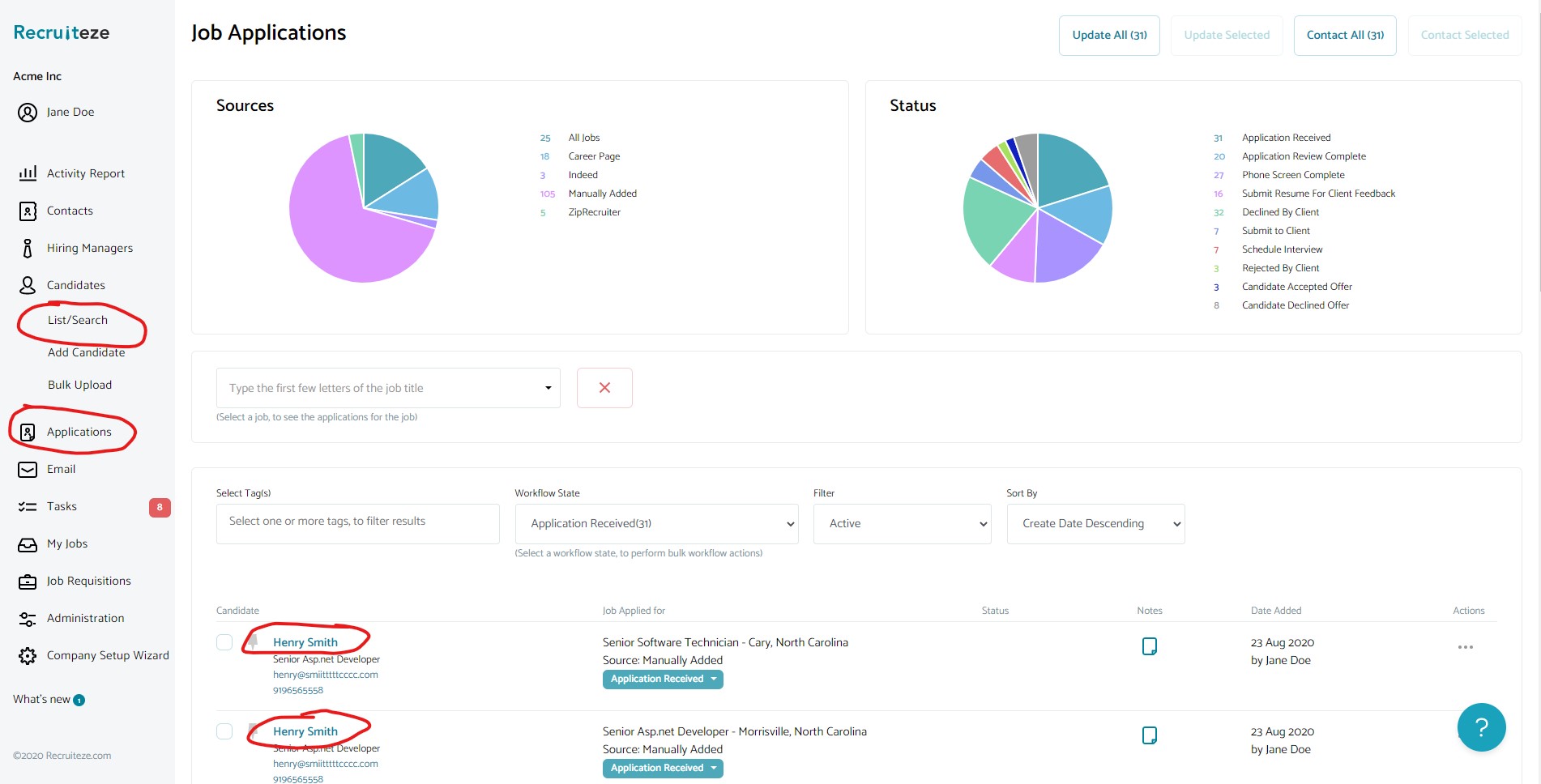
As you can see from the image above, you can get to the candidate detail by clicking on the candidate name link, marked in the image above.
Once on the candidate detail view, it will look like the image below:

All the action buttons for the candidate are shown in the image above.
- View Resume- Clicking on view resume button, will show the candidate resume in a popup.
- Edit – Clicking on the edit, will open a popup to edit the candidate.
- Forward Resume – Clicking on this button, pops up a modal, which allows you to send the candidate resume. Here you can select the available stock template. If you need more email templates, look at this help article on how to create email templates. Based on the selected email template and job, the email will be composed for you using the template, to replace all the fields from the job and selected candidate information.
- Contact – Clicking on this button, pops up a dialog, which allows you to contact the contact. Here similarly you can use the stock template or create your own templates.
- Add Note – The notes button allows you to add a note for the candidate.
- Download – The download button allows you to download the candidate resume.
- Bookmark – The bookmark button, will allow to either bookmark the candidate or remove the bookmark for the candidate. This help article details how to use the bookmarked candidates.
- Delete – The delete button allows you to delete the selected candidate. When a candidate is deleted all related information like applications, emails, notes, resumes and all other associated data are deleted. There is no way to recover the data. This feature is only available for the administrators.
- Workflow – This is an important feature, which allows you to assign a candidate to a job and transition the candidate through the different workflow steps. See this article for more information on how to use the workflow feature.
- Contact History – All contacts you have made with the candidate using the contact button listed above, will be shown in this tab.
- Contact Notes – This tab shows the list of all notes added using the notes button. Here you can also edit the notes that were already added.
- Submission History – All resume submissions made using the send button listed above, will be shown in this tab.
- Email History – Shows a list of all emails, that are sent with respect to the candidate. It will include emails from all users for this candidate.
- Application – If the candidate submitted an application through the job application link, it will be shown in this tab.
- Task List – Shows all the tasks associated with the candidate.
- Activities – Shows all the system activities for the candidate, you can also log your custom activities you have setup.
This article describes the candidate detail view.
Small Business Applicant Tracking System
If you are not a customer of Recruiteze. Recruiteze is a simple small business applicant tracking system to manage your career’s page, track your jobs, applications, candidates, communication and notes. Recruiteze is cloud based, so it is available as long as you have access to a browser and internet connection. Try Recruiteze small business applicant tracking system free today!
More from our knowledge base:
